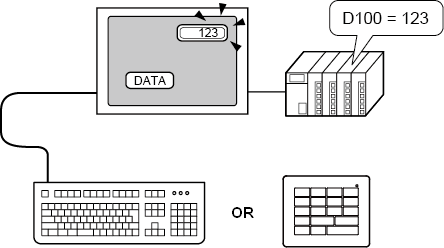
You can connect a USB Keyboard or EZ Numpad key to the display unit to input single-byte alphanumeric characters.
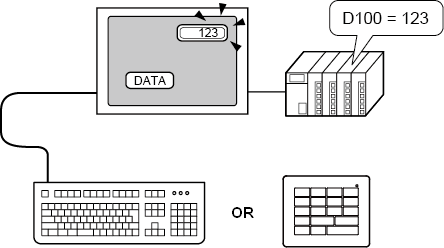
![]()
You can use a USB Keyboard only for inputting data to a Data Display part that allows barcode inputs. You cannot use the keyboard to enter passwords or other types of data.
When using WinGP, you can use a PS/2 Keyboard to enter data to a Data Display part.
You can input data from an EZ Numpad in the following cases. Otherwise, you cannot use it for data entry.
When [Allow Input] is selected for the data display.
When entering time in the Historical Mode of Historical Trend Graph.
Editing sampled data, Show CSV, and enhanced recipes
When analyzing alarm
When entering password
![]() 16.3.1 Procedure - Display Inputs from USB Keyboard/EZ Numpad
16.3.1 Procedure - Display Inputs from USB Keyboard/EZ Numpad
Keys You Can Input via a USB Keyboard
Key Name |
Remarks |
|---|---|
0 to 9 |
Numeric and character input |
a to f |
Numeric (HEX) and character input |
g to z |
Character Input |
Tenkey: 0 to 9 |
Numeric and character input |
Tenkey "*" |
Character Input |
Tenkey "+" |
Character Input |
Tenkey "," |
Character Input |
Tenkey "-" |
Character Input |
Tenkey "." |
Numeric input (Float) and character input |
Tenkey "/" |
Character Input |
: |
Character Input |
; |
Character Input |
, |
Character Input |
- |
Character Input |
. |
Numeric input (Float) and character input |
/ |
Character Input |
@ |
Character Input |
[ |
Character Input |
\ |
Character Input |
] |
Character Input |
^ |
Character Input |
_ |
Character Input |
Enter |
Determine Input |
BackSpace |
Delete One Character to the Left |
ESC |
Cancel Input |
Delete |
Delete One Character |
Space (Blank) |
Character Input |
↑ |
Cancel input. Move to the previous Data Display specified in the [Designated Input Order]. |
↓ |
Cancel input. Move to the next Data Display specified in the [Designated Input Order]. |
← |
Move Cursor to the Left |
→ |
Move Cursor to the Right |
You cannot use keys not included in the above table, such as control keys ([Ctrl], [Shift], [Alt], and [Tab]), and function keys ([F1] to [F12]).
Keys You Can Input via an EZ Numpad
Control Key
Key Name |
Remarks |
|---|---|
ESC |
Cancel Input |
BS/CLR |
The state of the shift key (ON/OFF) changes the function. Shift OFF: Deletes the preceding character Shift ON: Deletes the character being entered |
↑ |
Cancel input. Move to the previous Data Display specified in the [Designated Input Order]. |
↓ |
Cancel input. Move to the next Data Display specified in the [Designated Input Order]. |
→ |
Move Cursor to the Right |
← |
Move Cursor to the Left |
ENT |
Determine Input |
Shift |
Toggles between uppercase and lowercase. OFF: Upper case ON: Lower case |
Numeric/Text key
Switches input characters automatically depending on the data type of the part.
|
Dec, Float |
BCD, Bin, Oct |
Hex |
Text |
|---|---|---|---|---|
1 |
1 |
1 |
1 |
1 |
2ABC |
2 |
2 |
2, A, B, C |
2, A, B, C |
3DEF |
3 |
3 |
3, D, E, F |
3, D, E, F |
4GHI |
4 |
4 |
4 |
4, G, H, I |
5JKL |
5 |
5 |
5 |
5, J, K, L |
6MNO |
6 |
6 |
6 |
6, M, N, O |
7PQRS |
7 |
7 |
7 |
7, P, Q, R, S |
8TUV |
8 |
8 |
8 |
8, T, U, V |
9WXYZ |
9 |
9 |
9 |
9, W, X, Y, Z |
0 |
0 |
0 |
0 |
0 |
+/- |
+/- (Signs) |
- |
- |
+/- (Signs) |
.sp |
. (Dot) |
- |
- |
. (Dot), space |
![]()
When a key is set up for multiple characters, the input character switches every time you press the key. For example, when [2ABC] is entered, the key switches each time such as 2->A->B->C->2... To set characters, press [->] or a different numeric value/text key.
You can also set up a numeric/text key as a function key.![]() 16.5 Setting Up Functions on the EZ Numpad
16.5 Setting Up Functions on the EZ Numpad