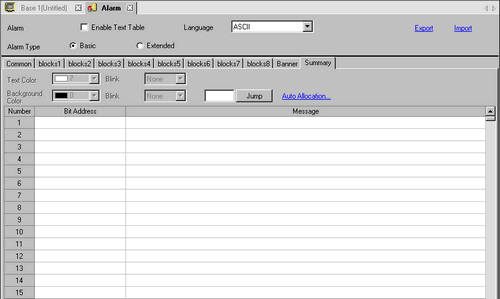
Display triggered alarms in a list.
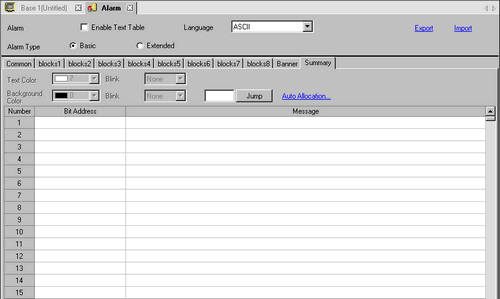
![]()
If you click ![]() in the cell of each item of the table, you can use the filter function.
in the cell of each item of the table, you can use the filter function. ![]() will be displayed beside the item name for the filter results to display.
will be displayed beside the item name for the filter results to display.
Text Color
Select a color for the message text.
Background Color
Select a background color for the message text.
Blink
Select the blink and blink speed. You can choose different blink settings for [Text Color] and [Background Color].
![]()
Depending on your display unit's model and [Color] settings, you may not be able to set Blink (from the [Project] menu, point to [System Settings] and click [Display Unit]).
![]() 1.6 Supported Colors
1.6 Supported Colors
Jump
Go to a specific row number.
Auto Allocation
The [Address Auto Allocation] dialog box appears. Configure settings to allocate addresses from the [Start Address] by specified increments.
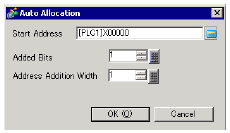
![]()
When a previous address exists, it will be overwritten.
Start Address
Set the Bit Address that will start the Auto Allocation.
Added Bits
Set the number of Bit Addresses (from 1 to Alarm limit - Current row position + 1) for Auto Allocation.
Increase Address By
Set the number of bits to add during an Auto Allocation, from 0 to 4096.
Number
Displays the Alarm Message registration number (Row Number).
Bit Address
Set the Bit Address to monitor the alarm trigger. When the Monitoring Bit Address turns ON, the alarm triggers and the Alarm Message is displayed. When the Monitoring Bit Address turns OFF, the alarm recovers and the Alarm Message is erased.
![]()
For the Monitoring Bit Address, please use a Word-designated Bit device, or a Bit-designated Word device. Please allocate the Monitoring Bit Addresses of the Alarm Messages displayed in a single Alarm Part (Summary) as continuous addresses inside the same device. It cannot be set over different types of devices.
Message
Set an alarm message within 160 single-byte characters.
![]()
If a message contains characters that cannot be displayed, that message will not be displayed.
When [Enable Text Table] is selected, this displays with the text table's number of index characters.
When using the Text Table data, if line feed is inserted in the data, the text before the line feed will be displayed as messages. The text after the line feed will not be displayed.