
Configure Alarm Messages to display as scroll banners.

![]()
From the table's item name cell, click ![]() to use the filter function.
to use the filter function. ![]() is displayed beside the item name for the current filter.
is displayed beside the item name for the current filter.
Text Color
Select a color for the message text.
Background Color
Select a background color for the message text.
Blink
Select the blink and blink speed. You can choose different blink settings for [Text Color] and [Background Color].
![]()
Depending on your display unit's model and [Color] settings, you may not be able to set Blink (from the [Project] menu, point to [System Settings] and click [Display Unit]).
![]() 1.6 Supported Colors
1.6 Supported Colors
Font
Choose a font type for the Alarm Message from [Standard Font] or [Stroke Font].
Standard Font
This bitmap font displays quickly, because it is composed of dots.
Stroke Font
This vector font maintains its shape when enlarged, because its shape is described with lines.
Size
Choose a text size for the Alarm Message. Each font type has a different range of styles.
Standard Font
Choose from [8x16], [8x32], [8x64], [16x16], [16x32], [16x64], [32x16], [32x32], [32x64]
Stroke Font
[8], [16], [32]
![]()
When using GP-4100 Series (Monochrome Model), font sizes are limited as follows.
Standard Font: Select from [8x16], [8x32], [16x16], [16x32], [32x16], or [32x32].
Stroke Font: Select from [8] or [16].
Jump
Go to a specific row number.
Auto Allocation
The [Address Auto Allocation] dialog box appears. Configure settings to allocate designated addresses from the starting address.
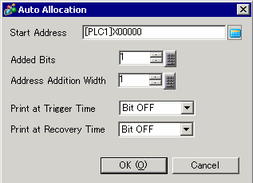
![]()
When a previous address exists, it will be overwritten.
Start Address
Set the Bit Address that will start the Auto Allocation.
Added Bits
Set the number of Bit Addresses (from 1 to Alarm limit - Current row position + 1) for Auto Allocation.
Increase Address By
Set the number of bits to add during an Auto Allocation, from 0 to 4096.
Print at Trigger Time/Print at Recovery Time
Select whether or not to print the trigger time or recovery time along with the Alarm Message when the alarm is triggered or recovered. Set this to [ON] to print.
Number
Displays the Banner Alarm Message registration number (Row Number).
Bit Address
Set the Bit Address to monitor the alarm trigger. When the Monitoring Bit Address turns ON (Trigger), the Alarm Message scrolls. When the Monitoring Bit Address turns OFF (Recovery), the Alarm Message display ends.
![]()
Set monitor bit addresses within 128 words for the whole Alarm Message (Banner).
Message
Set an alarm message within 160 single-byte characters.
![]()
If a message contains characters that cannot be displayed, the message will display without those characters. There is no visual indication of missing characters.
When [Enable Text Table] is selected, this displays with the text table's number of index characters.
When using the Text Table data, if line feed is inserted in the data, the text before the line feed will be displayed as messages. The text after the line feed will not be displayed.
Print at Trigger Time/Print at Recovery Time
Select whether or not to print the trigger time or recovery time along with the Alarm Message when the alarm is triggered or recovered. Set this to [ON] to print.
![]()
The print color is limited to black.
Printing will use the font designated in [Alarm] settings [Banner] tab.
When this is set to a language other than Japanese (set to ASCII, Chinese (Simplified), Korean, Chinese (Traditional), Russian (Cyrillic) or Thai), it will be output in English.
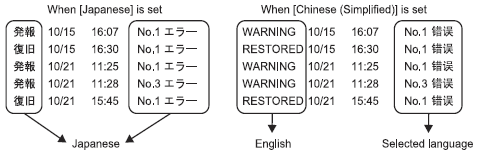
The display unit can store printing information for a maximum of 1000 Alarm Messages (Banner) and Alarm Histories (Real-time Print). If no printer is connected to the display unit, it can still store up to 1,000 messages, but any messages over 1,000 will be lost while the display unit is waiting to print.
If the printer goes offline during printing due to a paper jam or some other reason, fix the printer error without turning off the display unit. Print information stored in the display unit will be sent to the printer when it comes back online.
If the printer's power goes off during printing, the data sent from the display unit during that time will not be printed.