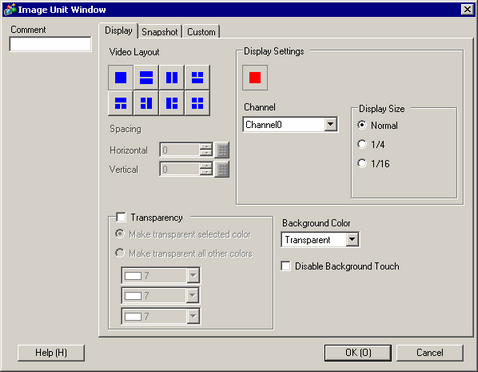
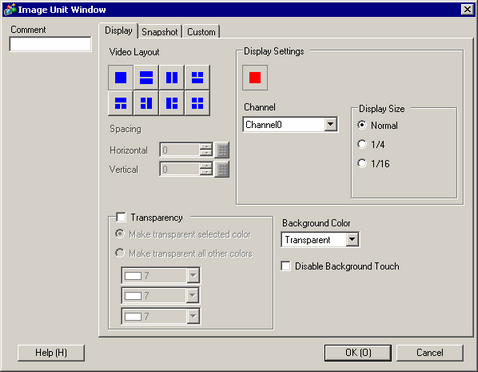
Window Type
Select the window display type.
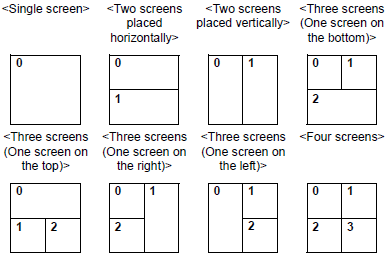
![]()
Below the [System Settings] node in the [Image Unit] settings, if you select [RGB Unit], you can, choose from <Single Screen>, <Two screens placed horizontally>, or <Two screens placed vertically>.
Spacing
Specify this setting when two or more screens are displayed simultaneously.
Horizontal
Specify the number of pixels between windows side by side.
Vertical
Specify the number of pixels between windows on top of each other.
Each window size has different setup ranges.
Display
Specify the display settings for each screen according to the selected window type.
Channel
Select a Channel Number on which the display settings are to be specified.
Channels 0 - 3
Displays the video camera image input to the specified channel.
Display size
Please refer to the following for details on the display size.
![]() 28.13.1 Display Size - Video Module
28.13.1 Display Size - Video Module
RGB (IN) 0, RGB (IN) 1, DVI/RGB (IN)
Displays an image from a device connected via a DVI/RGB interface.
![]()
[DVI/RGB(IN)] is displayed when [DVI Unit] is selected in the [System Settings], [DVI Unit] page.
[RGB(IN) 0] and [RGB(IN) 1] are displayed when [RGB Unit] is selected in the [System Settings], [Image Unit] page.
Emulate Touch
Sends the screen touch information to an external device connected via serial communication.
The following lists the maximum effective area of the XY coordinates for the entire screen display.
AGP-32*0T
X coordinate: 0 to 639
Y coordinate: 0 to 479
AGP-36*0T
X coordinate: 0 to 799
Y coordinate: 0 to 599
AGP-37*0T
X coordinate: 0 to 767
Y coordinate: 0 to 575
Display size
Please refer to the following for details on the display size.
![]() 28.13.1 Display Size - Video Module
28.13.1 Display Size - Video Module
JPG
Display JPEG files in external storage. You can specify multiple settings for displaying JPEG images on the same screen and select [JPG File Number] redundantly.
![]()
Even if an attempt is made to turn OFF the video screen while a JPEG image is displayed, the screen will not turn OFF until the display processing has completed.
From the [Project] menu point to [System Settings] and click [Display Unit]. In the [Mode] tab's [Screen Capture] area select the [Capture Action] check box. For [Save in], if you select the [USB Storage] option the function will display images from USB storage. If you select the [FTP Server] option, the function will display images from the CF or SD card.
JPG file number
Specify the JPEG file number for the file you want to display from 0 to 65535.
Display size
Select the screen display size from [Normal], [1/4], [1/16] and [1/64]. The percentage of reduction is based on the display screen size, not the display mode.
Disable
The Display Settings cannot be performed.
![]()
[DVI/RGB(IN)] is displayed when [RGB Unit], [VM Unit (2000)], or [VM Unit (3000)] is selected in the [System Settings], [Image Unit] page.
Transparency
From the color palette, select the color that will be seen through the window from the display on the display unit screen. It is not possible to set the colors for each image to be displayed.
Make transparent selected color
Up to three colors can be selected.
Make transparent all other colors
Only one color can be selected.
Background Color
Select the background color of the image unit window.
Disable Background Touch
Specify whether to enable the touch switch on the display unit screen displayed behind the Image unit window.