From the [Parts (P)] menu, point to [Special Data Display (P)] and select [File Manager (M)]. Place the Part on the screen.
Double-click the new Special Data Display [File Manager]. The following dialog box appears.
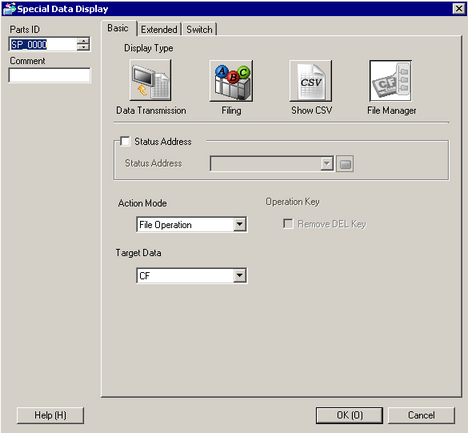
From [Action Mode], click [Select Movie]. In [Selection Mode], select [Multiple]. In [Target Data], select [CF/FTP].
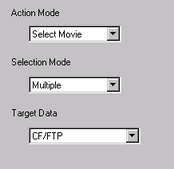
Click the [Switch] tab and under [Switch Layout] select the [Display] check box. Select the shape of the File Manager switch, specify the label and color, and click [OK].
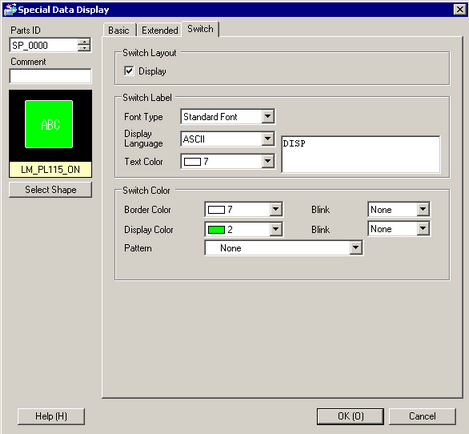
Special Data Display Part [File Manager] is now configured. The switches placed with the [Switch] tab under [File Manager] can be individually selected and moved to a desired location.
![]()
-
Only one Special Data Display [File Manager] can be placed per screen.
On the [Parts (P)] menu, click [Movie Display] and place it in the same Base screen as [File Manager].
Double-click the movie player. The following dialog box appears.
In the [Display Size] area select [1/4].
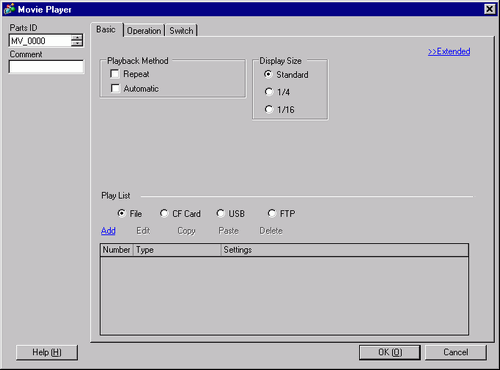
![]()
-
If the selected [Display Size] is larger than the size of the display unit's screen or the movie player, the entire image is not displayed. If you want to display the entire image, set the [Display Size] smaller than the size of the movie player.
-
The display size varies depending on a type of input signal.
 28.10.4.1 Movie Player - Basic Settings/Basic
28.10.4.1 Movie Player - Basic Settings/Basic
Place the operation switch. Click the [Switch] tab and, under [Switch Layout], select [Stop] and [Pause].
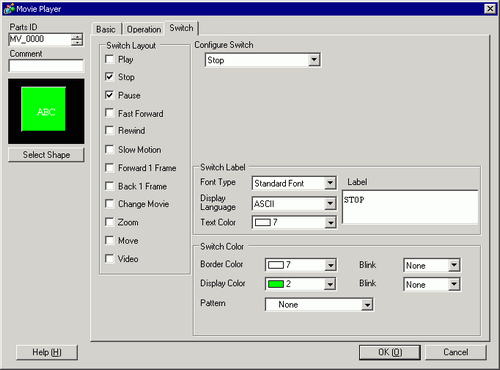
In [Select Shape], select the shape of the switch, specify the label and color, and click [OK].
![]()
-
You cannot specify individual shapes and colors for switches drawn using the [Switch] tab on the [Movie Player] part. You can only specify individual labels. If you want to define specific shapes and colors for each switch, do not use the [Switch] tab. Instead, use the Switch/Lamp part to create a [Movie Player Switch] from the [Special Switch] settings.
 10.15.4 Special Switch
10.15.4 Special Switch -
Depending on the shape of the switch, you may not be able to change the color.
-
When you select a switch and press the [F2] key, you can directly edit the text on the label.