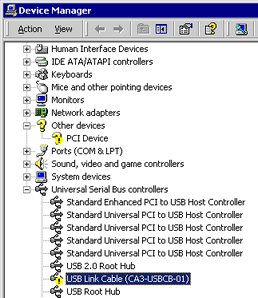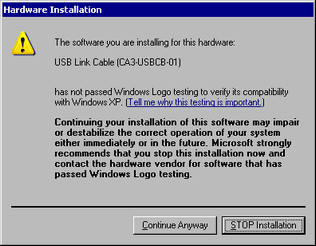Click [Control Panel] from the Start button.
After the [Control Panel] window opens, double-click [System].
After the [System Properties] window opens, click the [Hardware] tab and select [Device Manager].
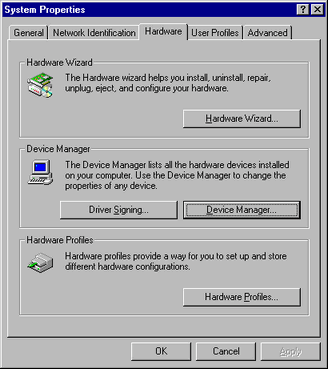
After the [Device Manager] window opens, click the [+] mark to the left of [USB (Universal Serial Bus) Controller]. If you find [USB Link Cable (CA3-USBCB-01)] in the displayed list, the driver has been installed successfully.
![]()
-
If the
 mark is displayed to the left of [USB Link Cable (CA3-USBCB-01)], disconnect the USB cable from the PC and then reconnect it. After that, perform the installation procedure. For the installation procedure, see the following.
mark is displayed to the left of [USB Link Cable (CA3-USBCB-01)], disconnect the USB cable from the PC and then reconnect it. After that, perform the installation procedure. For the installation procedure, see the following.