![]()
-
Please refer to the Settings Guide for details.
 10.15 Switch/Lamp Parts Settings Guide
10.15 Switch/Lamp Parts Settings Guide -
For details on how to draw parts, and defining the address, shape, color, and labels, please see the parts editing topic.
 8.7.1 Editing Parts
8.7.1 Editing Parts
![]()
Please refer to the Settings Guide for details.
![]() 10.15 Switch/Lamp Parts Settings Guide
10.15 Switch/Lamp Parts Settings Guide
For details on how to draw parts, and defining the address, shape, color, and labels, please see the parts editing topic.
![]() 8.7.1 Editing Parts
8.7.1 Editing Parts
Create a Switch to write data "100" to a Word Address (D102), turn OFF a Bit Address (M100) and then return to the previous screen.
From the [Parts (P)] menu, point to [Switch Lamp (C)] and select [Word Switch (W)] or click ![]() . Place the switch on the screen.
. Place the switch on the screen.
Double-click the placed Switch part. The following dialog box appears.
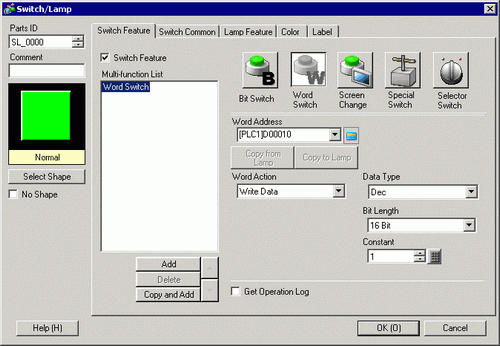
In [Select Shape], select the Switch shape.
From [Word Action] choose [Write Data].
Set [Constant] to "100" and word switch's function is complete.
Click [Add] and select [Bit Switch].
When the screen changes to the bit switch settings, the bit switch is added to the display in [Multi-function List].
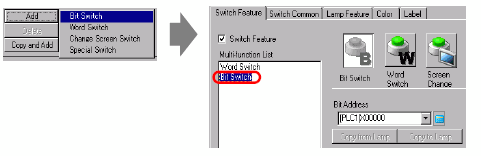
Specify the [Bit Address] (M100) that you want to turn OFF.
In [Bit Action], select [Bit Reset] and the bit switch feature settings are complete.
Click [Add] and select [Change Screen Switch].
When the screen changes to the Change Screen Switch settings, the Change Screen Switch is added to the display in [Multi-function List].
In [Screen Change Action], select [Previous Screen]. The Change Screen Switch settings are complete.
As needed, set the color and display text on the [Color] tab and [Label] tab, and click [OK].
![]()
Depending on the shape, you may not be able to change the color.
When you select a switch and press the [F2] key, you can directly edit the text on the label. When [Text Table] is selected, you can change the current Text Table.