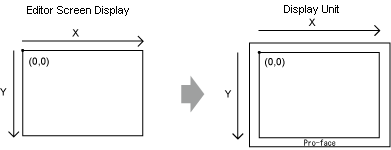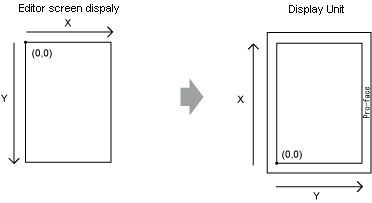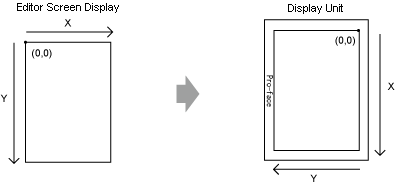When you change the display unit orientation from landscape to portrait, you can rotate the screen drawings as described below. From the [Edit] menu, select [Rotate/Flip] to edit. Be sure to check the screen after the change.
For display units other than GP-4100 series, rotate 270 degrees
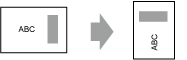
For GP-4100 series rotate 90 degrees
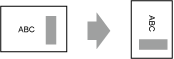
If you change from a high resolution display type to a low resolution display type, the data that exceeds the range is not displayed. If you change back to a high resolution display type, the data that exceeded the range is displayed.
The maximum number of display characters on a part differs between a low resolution display type and a high resolution display type. If you create an alarm message on a high resolution display unit, then change to a low resolution display unit, any part of the message that does not fit on the screen will not appear.
If you convert resolution, the part size, position, and the text size to the display resolution is adjusted automatically. Some scale magnification may not convert properly due to text size and resolution limitations.
When you reduce the screen edit area with the zoom function, some drawings may not display correctly, depending on the magnification.
The screen image displayed in the editor may not appear exactly as the screen on the display unit. Before transferring, please check the screen image using Simulation.