![]()
-
The following shows how to set security levels on screens.
 23.3 Limiting Screen Access by Authority
23.3 Limiting Screen Access by Authority -
Please refer to the Settings Guide for details on special switches.
 10.15.4.1 Special Switch - Switch Features, Security
10.15.4.1 Special Switch - Switch Features, Security
![]()
The following shows how to set security levels on screens.
![]() 23.3 Limiting Screen Access by Authority
23.3 Limiting Screen Access by Authority
Please refer to the Settings Guide for details on special switches.
![]() 10.15.4.1 Special Switch - Switch Features, Security
10.15.4.1 Special Switch - Switch Features, Security
Create a special switch for reflecting the password setting data in CSV format saved in external storage on the display unit.
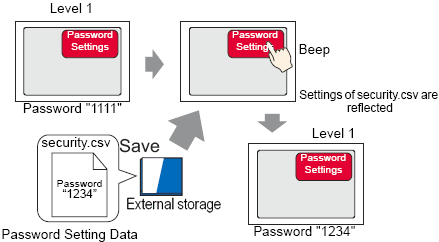
From the [Parts (P)] menu, point to [Switch/Lamp (C)] and select [Special Switch (P)], or click ![]() , and place the Switch on the screen.
, and place the Switch on the screen.
Double-click the placed Switch part. The following dialog box appears.
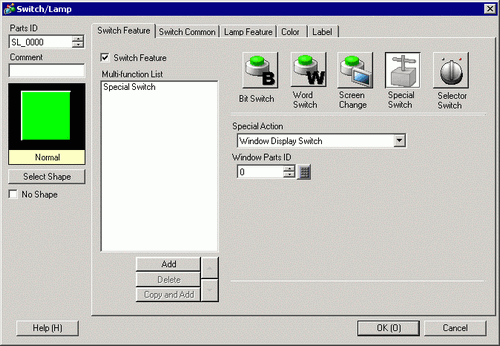
In [Select Shape], select the Switch shape.
Select [Security] in [Special Action].
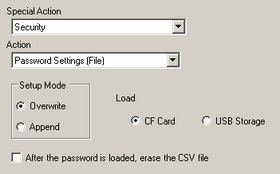
In [Action], select [Password Settings (File)].
From [Setup Mode], select [Overwrite].
![]()
If you select [Overwrite], after updating the passwords on the display unit, you can use the passwords in the password setting only. If you select [Append], after updating the passwords on the display unit, you can use both existing passwords and the passwords in the password setting.
If you select the [After the password is reflected, erase the CSV file] check box, the password setting data saved on the external storage will be deleted after showing the password on the display unit.
In order to edit the password again, you will need to prepare password settings in CSV format.
Note that the password setting data is not deleted if you failed to show the password.
Select [CF Card] in [Load].
As needed, set the color and display text on the [Color] tab and [Label] tab, and click [OK].
![]()
Depending on the shape, you may not be able to change the color.
When you select a switch and press the [F2] key, you can directly edit the text on the label. When [Text Table] is selected, you can change the current Text Table.