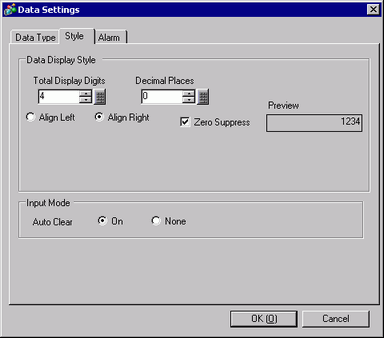
When the data type is [Word 8 Bit]/[Word 16 Bit]/[Word 32 Bit]
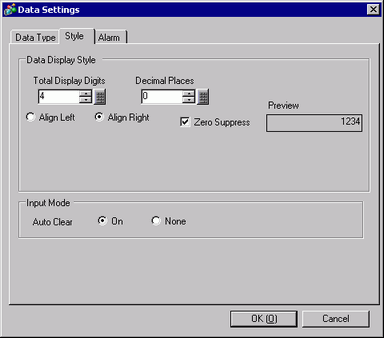
Total Display Digits
Select the number of display digits from 1 to 17. This number should be within the range specified in the [Item Name Characters]. The numbers displayed after the decimal point are also included in the number of digits.
(For example, Total Display Digits is "5", and the Decimal Places is "2")
![]()
Decimal Places
Set the number of display digits after the decimal point, from: 0 to [Total Display Digits]-1.
This cannot be set when the [Data Type] is [Hex].
Align Left/Align Right
Select the data display position.
Zero Suppress
If this option is selected, leading zeros are not displayed.
For example, Number of Display Digits = 4
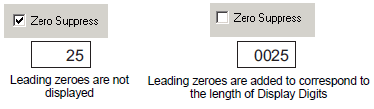
Preview
Preview the selected style.
Auto Clear
Select whether or not to clear previously inputted values when correcting data on the screen. If [ON] is set, previous values are deleted when a value is inputted, and only the new value is displayed. If [None] is set, previous data remains, and the new value is added to the end.
(For example, Number of Display Digit = 3)
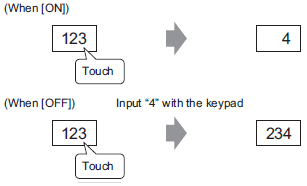
If the data type is [Bit]
If you selected [Enable multiple data types] in the [Address] tab, when you select a column with [Bit] data type and click [Data Type], the following dialog box opens.
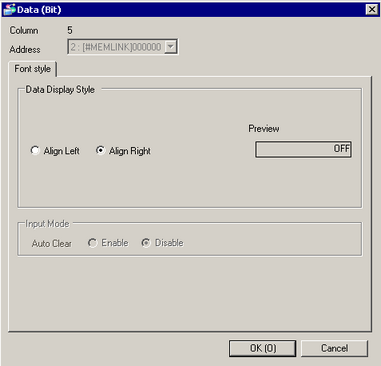
Column
Displays the selected column number.
Address
Displays the selected column address.
Align Left/Align Right
Select the data display position.
Preview
Preview the selected style.
Auto Clear
Fixed as [Disable].
If the data type is [Text]
If you selected [Enable multiple data types] in the [Address] tab, when you select a column with [Text] data type and click [Data Type], the following dialog box opens.
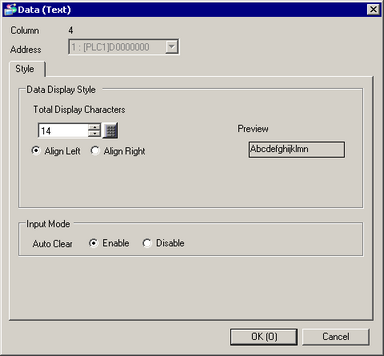
Column
Displays the selected column number.
Address
Displays the selected column address.
Display Characters
Specify the number of characters to display. This number should be within the range specified in the [Item Name Characters].
Align Left/Align Right
Select the data display position.
Preview
Preview the selected style.
Auto Clear
Select whether or not to clear the previously entered text when correcting data on the screen.
If you select [ON], previous text is deleted when new text is entered, and only the new text is displayed.
If you select [None], previous text remains, and the new text is appended.
If the data type is [TIME]/[DATE]/[TIME_OF_DAY]/[DATE_AND_TIME]
If you selected [Enable multiple data types] in the [Address] tab, when you select a column with [TIME], [DATE], [TIME_OF_DAY], or [DATE_AND_TIME] data types and click [Detailed Settings], the following dialog box opens.

Column
Displays the selected column number.
Address
Displays the selected column address. You can change the registered address of the sampling group from the list.
Timer
Select a timer item to display.
This option is available when [Data Type] is [TIME].
Date
Select if you want to display date and choose the item.
This option is available when [Data Type] is [DATE_AND_TIME].
Time of day
Select if you want to display time of day and choose the item.
This option is available when [Data Type] is [TIME_OF_DAY]or [DATE_AND_TIME].
Format
Select the display format for [Timer], [Date], or [Time of Day].
Number of digits
Specify the number of digits for the first item.
This option is available when [Data Type] is [TIME].
Align Left/Align Right
Select the data display position.
Preview
Preview the selected style.