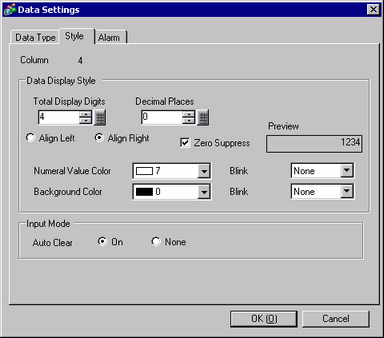
When the data type is [Word 8 Bit]/[Word 16 Bit]/[Word 32 Bit]
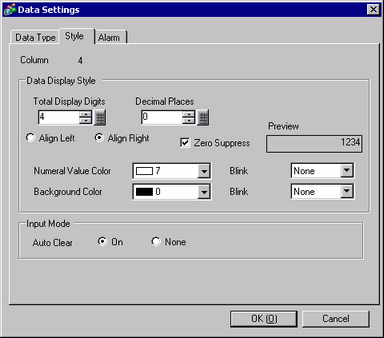
Column
Displays the selected column's number.
Total Display Digits
Select the number of display digits for the data from 1 to 17. This can be designated to within the number of characters set in [Item Name (Vertical)Characters]. The numbers displayed after the decimal point are also included in the number of digits.
For example,
When the Total Display Digits is 5, and the Number of Decimal Places is 2, it will look as follows:
![]()
Decimal Places
Set the number of display digits after the decimal point, from: 0 to [Total Display Digits]-1.
This cannot be set when the [Data Type] is [Hex].
Align Left/Align Right
Select the data display position.
Zero Suppress
If this option is selected, leading zeros are not displayed.
For example, Number of Display Digits = 4
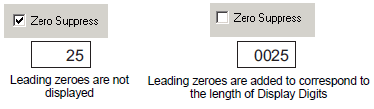
Preview
Preview the selected style.
Numeral Value Color
Set the numeric value color.
Background Color
Select a background color for the numeric values.
Blink
Select the blink and blink speed. You can choose different blink settings for the [Numeral Value Color] and [Background Color].
![]()
Depending on your display unit's model and [Color] settings, you may not be able to set Blink (from the [Project] menu, point to [System Settings] and click [Display Unit]).
![]() 1.6 Supported Colors
1.6 Supported Colors
Auto Clear
Select whether or not to clear previously inputted values when correcting data on the screen. If [ON] is set, previous values are deleted when a value is inputted, and only the new value is displayed. If [None] is set, previous data remains, and the new value is added to the end.
(For example, Number of Display Digit = 3)
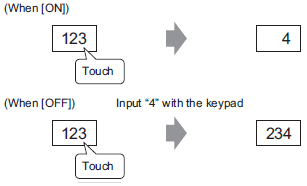
If the data type is [Bit]
In the [Address] tab if you selected [Enable multiple data types], and in the Preview area you select a column with the [Bit] data type then click [Column Details], the following dialog box opens.
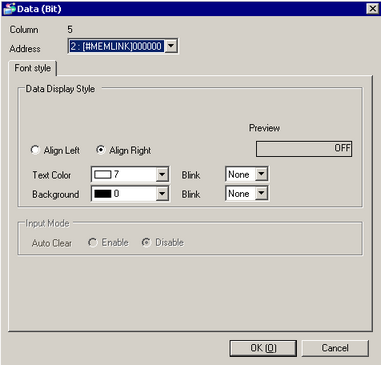
Column
Displays the selected column's number.
Address
Displays the selected column address. You can change the registered address of the sampling group from the list.
Align Left/Align Right
Select the data display position.
Preview
Preview the selected style.
Text Color
Select the text color.
Background Color
Set the background color for the text.
Blink
Select the blink and blink speed. You can choose different blink settings for the [Display Color] and [Background Color].
![]()
Depending on the [Color] settings (accessible from [Project] menu, [System Settings], [Display Unit]), you may or may not be able to set [Blink].
![]() 1.6 Supported Colors
1.6 Supported Colors
Auto Clear
Fixed as [Disable].
If the data type is [Text]
In the [Address] tab if you selected [Enable multiple data types], and in the Preview area you select a column with the [Text] data type then click [Column Details], the following dialog box opens.
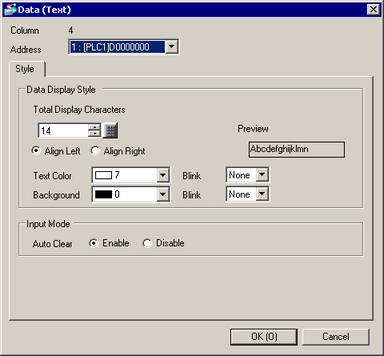
Column
Displays the number of the selected column.
Address
Displays the selected column address. You can change the registered address of the sampling group from the list.
Display Characters
Specify the number of characters to display. This number should be within the range specified in the [Number of Characters for Item Name (Horizontal)/Text].
Align Left/Align Right
Select the data display position.
Preview
Preview the selected style.
Text Color
Select the text color.
Background Color
Set the background color for the text.
Blink
Select the blink and blink speed. You can choose different blink settings for the [Display Color], and [Background Color].
![]()
Depending on the [Color] settings (accessible from [Project] menu, [System Settings], [Display Unit]), you may or may not be able to set [Blink].
![]() 1.6 Supported Colors
1.6 Supported Colors
Auto Clear
Select if you want to clear the text on the screen.
If you select [ON], previous text is deleted when new text is entered, and only the new text is displayed.
If you select [None], previous text remains, and the new text is appended.
If the data type is [TIME]/[DATE]/[TIME_OF_DAY]/[DATE_AND_TIME]
In the [Address] tab if you selected [Enable multiple data types], and in the Preview area you select a column with the [TIME], [DATE], [TIME_OF_DAY], or [DATE_AND_TIME] data type then click [Column Details], the following dialog box opens.
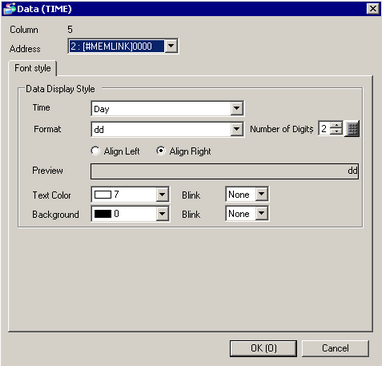
Column
Displays the number of the selected column.
Address
Displays the selected column address. You can change the registered address of the sampling group from the list.
Timer
Select a timer item to display.
This option is available when [Data Type] is [TIME].
Date
Specify whether or not to display date. If so, select a date item to display.
This option is available when [Data Type] is [DATE_AND_TIME].
Time of day
Specify whether or not to display time of day. If so, select a time of day item to display.
This option is available when [Data Type] is [TIME_OF_DAY]or [DATE_AND_TIME].
Format
Select the display format for the item selected for the [Timer], [Date], or [Time of day].
Number of digits
Specify the number of digits for the first item.
This option is available when [Data Type] is [TIME].
Align Left/Align Right
Select the data display position.
Preview
Preview the selected style.
Text Color
Select the text color.
Background Color
Set the background color for the text.
Blink
Select the blink and blink speed. You can choose different blink settings for the [Display Color], and [Background Color].
![]()
Depending on the [Color] settings (accessible from [Project] menu, [System Settings], [Display Unit]), you may or may not be able to set [Blink].
![]() 1.6 Supported Colors
1.6 Supported Colors