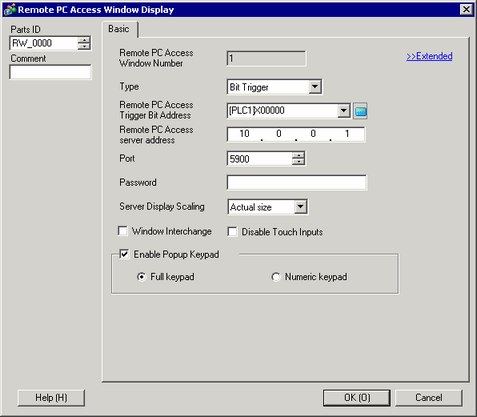
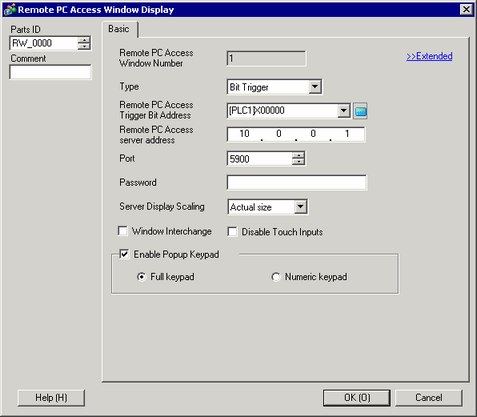
Parts ID
Parts are automatically assigned an ID number.
Key parts ID: RW_****(4 digits)
The letter portion is fixed. The number portion can be modified from 0000 to 9999.
Comment
The comment for each Part can be up to 20 characters.
Remote PC Access Window Number
The RPA window screens for display are automatically assigned 1 to 100 in the order of RPA window display allocation.
Type
Select the trigger method for the RPA Window Screens from [Bit Trigger] or [Activate Switch].
![]()
Select [Bit Trigger] for the startup method to set multiple Remote PC Access Window displays on the same screen. You can also set different addresses for each [Trigger Bit Address].
Bit Trigger
When the bit designated by [Remote PC Access Bit Address] is on, the server computer screen displays in a window of the display unit.
Activate Switch
When you touch [RPA Window Display Switch], the server computer screen displays in a window of the display unit.
From [Type], select [Activate Switch]. The [Switch] tab is added to the dialog box. The [Remote PC Access Window Display Switch] can be placed beside the RPA window parts.
![]() 36.4.1.3 Switch
36.4.1.3 Switch
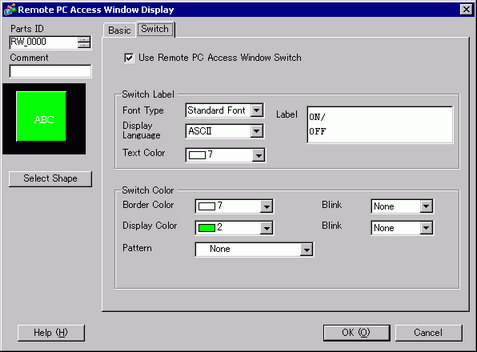
Remote PC Access Trigger Bit Address
When you select [Bit Trigger] in [Type], set the bit address to control the start of window screens.
![]()
If you start the remote PC access window display by [Bit Trigger], the remote PC access trigger bit address turns OFF automatically when you push the ![]() button in the remote PC access window display. Also the RPA start bit turns OFF when you switch the screen.
button in the remote PC access window display. Also the RPA start bit turns OFF when you switch the screen.
User Name
Set the login User Name with up to 20 single-byte characters.
Password
Set the login Password with up to 30 single-byte characters.
Remote PC Access server address
Set up the connected server with any IP address other than 0.0.0.0, 127.0.0.1, or 255.255.255.255.
Port
Set the port number of the destination server from 1024 to 65535.
Password
Set the password to connect the server software up to a maximum of 30 characters. You must set the same password as the one for the UltraVNC software.
Server Display Scaling
Select the server screen size from [Actual size], [1/4 Display], or [1/9 Display].
Window Interchange
Select this check box to allow the selected window to move on top of another window.
Disable Touch Inputs
Specify whether touch inputs are restricted for the computer.
![]()
USB keyboard and USB mouse can operate even when touch input is prohibited.
![]() 36.4.2 Input Equipment (Remote PC Access Input) Settings
36.4.2 Input Equipment (Remote PC Access Input) Settings
Enable Popup Keypad
Specify whether the popup keypad is enabled. Each key on the popup keypad corresponds to the keys on the computer keyboard.
Select the displayed popup keypad from [Full keypad] or [Numeric keypad].
Full keypad
The text keypad for A - Z and the special keys such as ENT, Shift, Ctrl key etc. display.
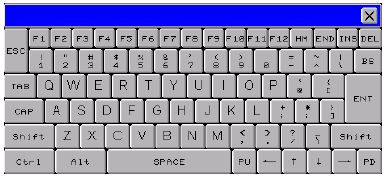
Numeric keypad
The numeric keypad (0-9), the arrow keys pointing right, left, up and down, and the DEL and ENT keys display.
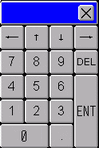
![]()
When Remote PC Access Window Display is grouped with other objects, you cannot select and move the display area of popup keyboard.