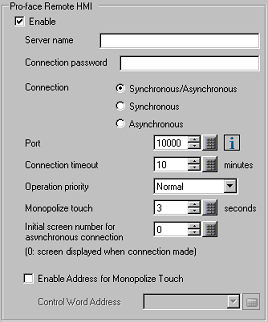
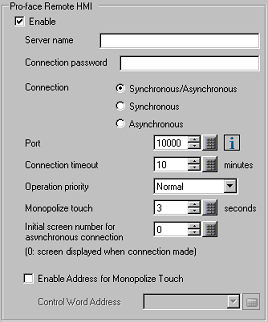
Enable
Sets up the Pro-face Remote HMI function. Select to operate the display unit as a Pro-face Remote HMI server.
Server name
Specify the Server Name within 32 characters. You can use single-byte alphanumeric characters and symbols.
Single-byte symbols: ` ~ ! @ # $ % ^ & * ( ) _ - + = { } [ ] \ | : ; " ' < > , . ? /
On the client, a server list screen displays, where you can identify the server.
![]()
If you do not want a server name, enter a single-byte space.
Connection Password
Sets the password required for accessing the server from the client.
The password must be 8 to 16 single-byte characters, and must include one upper-case alphabetic character, one lower-case alphabetic character, and either a number or symbol.
Connection
Select the connection mode between the client and server.
Synchronous/Asynchronous
After connecting the client and server in synchronous mode, you can switch between synchronous and asynchronous modes from the client side.
Synchronous
Connects in synchronous mode only.
Asynchronous
Connects in asynchronous mode only.
![]()
You can check the connection mode by using the system variable #H_RemoteHMI_Connect_Status.
Port number
Sets the port number.
Connection timeout
Sets the amount of time for the connection timeout.
If the connection timeout time has elapsed with no operations on the client, the server will drop the connection with the client.
Operation priority
Selects the frequency of server responses to the client.
Normal
Responses to the client are performed at a frequency of approximately 300 milliseconds.
Display unit
Functions besides RemoteHMI are given priority, which could increase the time a client waits for a response from the server.
Client
The response cycle for clients is faster. Use this option to improve communication and for when you want to update the display in real time.
Monopolize touch
When you begin operations on the client, or on the server, touch operations on the other are temporarily halted for the time defined here.
This feature does not work if 0 has been set.
Initial screen number for asynchronous connection
Sets the screen number to display when connecting from the client in asynchronous mode, or when changing from synchronous to asynchronous mode.
If you set 0, displays the current screen on the server.
Enable Address for Monopolize Touch
You can use a word address to manually enable touch operation on either the client side or the server side.
Control Word Address
Set the word address to control the touch operation.
Value |
Description |
0(00) |
Word address switching function is disabled |
1(01) |
Only server-side touch operations are enabled |
3(11) |
Only client-side touch operations are enabled |
![]()
When you set up a value other than those in the table in the control word address, the ability to change touch between client/server is diabled.
You can check the status of monopolize touch by using the system variable #H_RemoteHMI_Touch_Status.