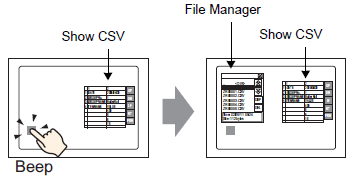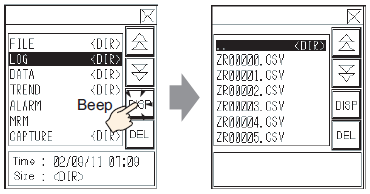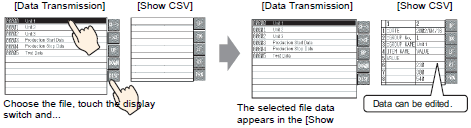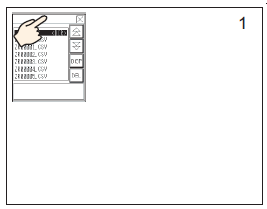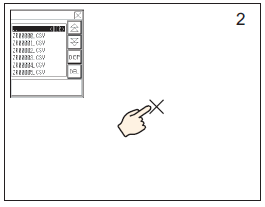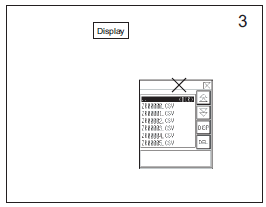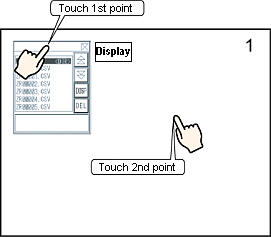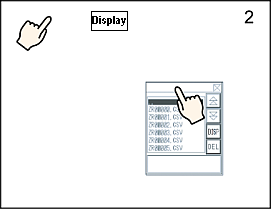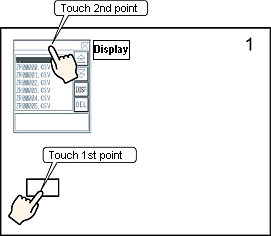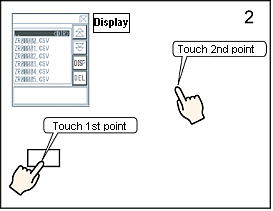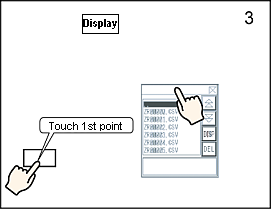![]()
-
A Special Data Display [File Manager] appears using a Special Window or Local Window. If the maximum number of windows are already displayed, the File Manager does not appear. Close another window and touch the [File Manager] display switch again.
 12.9 Displaying Multiple Windows on a Single Screen
12.9 Displaying Multiple Windows on a Single Screen