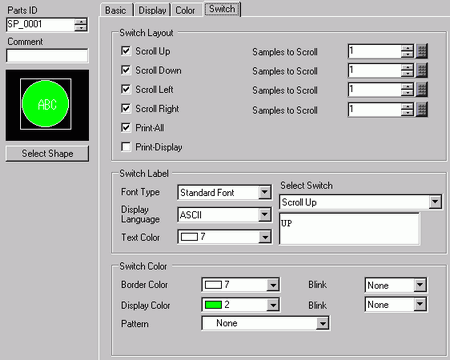
Configure settings for the switches (Scroll switches, Print switch) attached to the CSV Display.
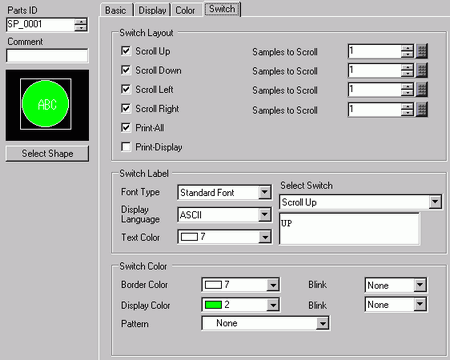
Part Shape
Displays the switch shape.
Select Shape
Open the [Select Shape] dialog box to choose the switch shape.
Switch Layout
Scroll Up/Scroll Down/Scroll Right/Scroll Left
Select to place switches to scroll the [Show CSV] Display in each direction.
Samples to Scroll
When selecting a switch to place, set how many rows or columns to scroll when pressed. The setting range is from 1 to 1000.
Print - All
Select to place a switch to print all CSV data.
Print - Display
Select to place a switch to print the currently displayed CSV data.
Switch Label
Font Type
Choose the label font for the switches from [Standard Font] or [Stroke Font].
Display Language
Select a language for the label on the switch from [Japanese], [ASCII], [Chinese (Traditional)], [Chinese (Simplified)], [Korean], [Russian (Cyrillic)], or [Thai].
Text Color
Select the font color that will display on the switch labels.
Select Switch
Select the switch that you want to type a label for.
Label
Enter the text that you want to display on the switch selected in [Select Switch].
Switch Color
Border Color
Select a border color for the Switch.
Display Color
Set the switch color.
Pattern
Select the switch pattern from 9 types.
Pattern Color
Select the switch pattern color.
Blink
Select the blink and blink speed. You can choose different blink settings for the [Border Color], [Display Color] and [Pattern Color].
![]()
Depending on your display unit's model and [Color] settings, you may not be able to set Blink (from the [Project] menu, point to [System Settings] and click [Display Unit]).
![]() 1.6 Supported Colors
1.6 Supported Colors
![]()
Depending on the switch type, [Switch Color] may be enabled.
When you select a switch and press the [F2] key, you can directly edit the text on the label.