This section describes the menu items that are displayed in the first page of the system menu.
![]()
![]()
For more information about the System Menu display methods, please refer to the following.
![]() M.1.2 Entering Offline Mode
M.1.2 Entering Offline Mode
For models supporting an SD card, "SD" or "SD Card" is displayed instead of "CF" or "CF Card".
Offline
Touch this switch to enter offline mode.
![]() M.16 Offline Settings - Common
M.16 Offline Settings - Common
CF/USB(SD/USB)
![]()
Touch this switch to start the Memory Loader tool. If the Memory Loader tool is stored in the CF card, touch [CF Starting], if stored in the SD card, touch [SD Starting]. If the Memory Loader tool is stored in USB storage, touch [USB_Starting]. The display unit restarts and the following screen then appears.
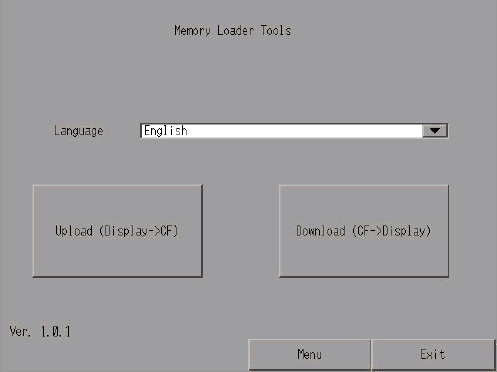
Refer to the following on how to transfer using a memory loader tool.
![]() 34.8 Transfer using external storage
34.8 Transfer using external storage
![]()
For models that support the Memory Loader tool, see the following.
![]() 1.5 Supported Features
1.5 Supported Features
Language
Select the display language used for the Memory Loader tool. Select either [Japanese] or [English].
Move to the upload screen.
Move to the download screen.
![]() 34.8.1 Transfer - Transferring Project Files from PC to Display Unit
34.8.1 Transfer - Transferring Project Files from PC to Display Unit
Menu
The following menu screen is displayed.
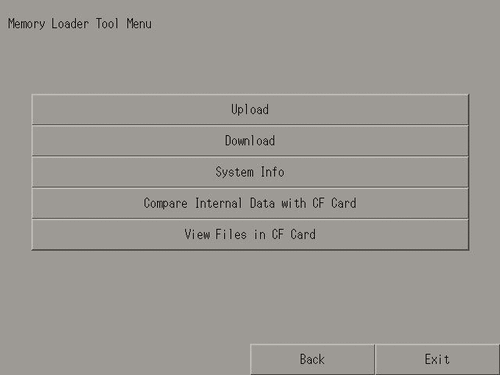
Upload
Move to the upload screen.
![]() 34.8.2 Transfer - Transferring Project Files from Display Unit to Computer (or to Another Display Unit)
34.8.2 Transfer - Transferring Project Files from Display Unit to Computer (or to Another Display Unit)
Download
Move to the download screen.
![]() 34.8.1 Transfer - Transferring Project Files from PC to Display Unit
34.8.1 Transfer - Transferring Project Files from PC to Display Unit
System Info
Display the backup data stored on the CF/SD card and the data stored in the display unit.
Comparison between internal data and CF/SD card
Compare all data in the display unit with the backup data stored on the CF/SD card.
List of files on the CF/SD card
List all files on the CF/SD card. You can display the details of a selected file, or can copy, delete, or rename a file.
Back
Return to the initial screen.
Exit
The exit confirmation window appears. Touch [Yes] to exit the Memory Loader tool and reset the display unit.
Error
Always displays the latest error message in a single line. If the message is longer than one line, only the amount that can display in a single line is displayed.
![]()
|
|
Moves the error message to the top (or bottom) of the screen. |
|---|---|
|
|
Displays the system menu.
|
|
|
The error window appears. In the window, you can check the error message and date when the error occurred.
Touch |
|
|
Closes the error message. Even though you close the window, unless the error has been resolved, you can display the message again. From the system menu touch [Error]. |
Reset
Touch this option to reset the display unit.