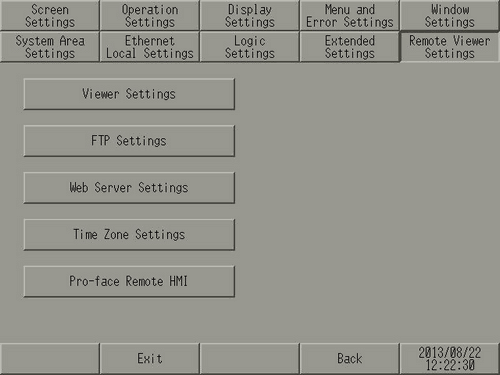
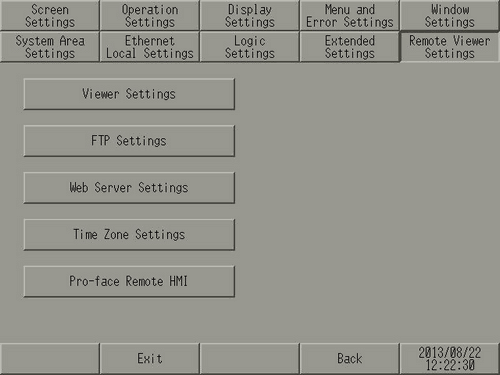

Remote Viewer
Set the GP-Viewer EX function.
Remote Viewer
Sets up the GP-Viewer EX feature.
Screen Changes from Client
Defines whether or not you can change the display screen from the GP-Viewer EX client.
![]()
If this item is not selected, even users with read/write permission in Security Settings cannot switch the screen from the GP-Viewer EX side.
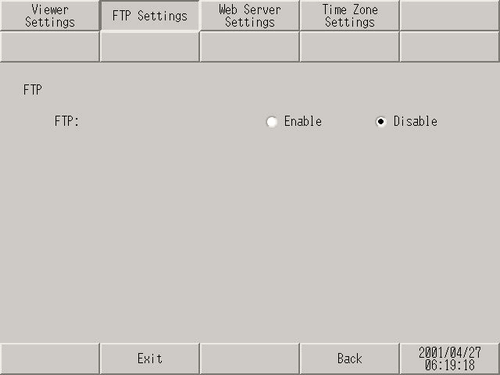
FTP Function
Select to use the FTP feature.
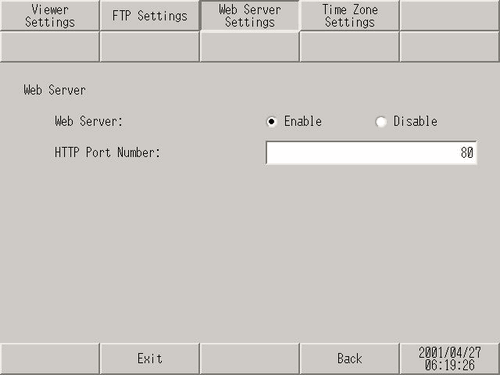
Set the Web Server function.
Web Server Function
Defines whether or not GP data is made available using a Web page.
HTTP Port Number
Set the port number used by the Web Server function with a value from 1 to 65535.
![]()
We recommend that you use port number 80. However, if 80 is not available because of the firewall or other issues, you may need to change the port number.
As the number of available ports is limited by the firewall, please confirm with your firewall settings.
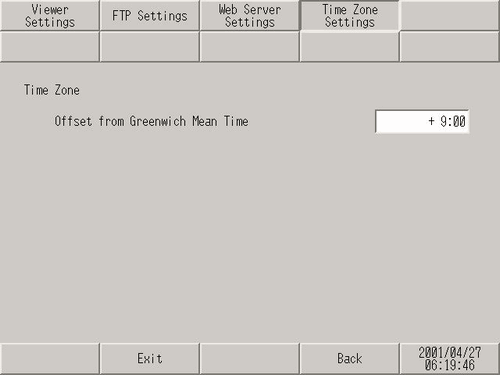
Time Zone
Offset from Greenwich Mean Time
Set the standard time in the location where the computer is installed using the time difference from Greenwich Mean Time.
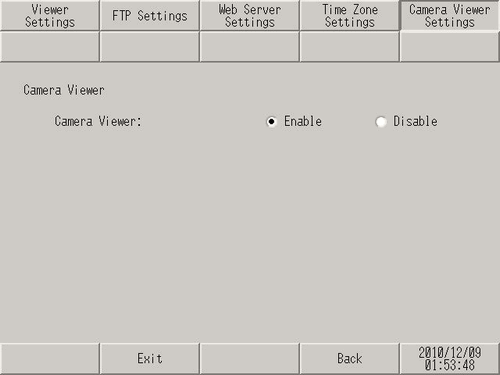
Camera Viewer
Set the Camera-Viewer EX function.
Enable
Select the check box to enable the Camera-Viewer EX function.
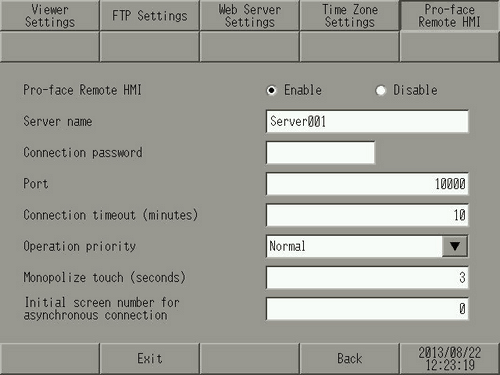
Pro-face Remote HMI Settings
Sets up the Pro-face Remote HMI function. Select to operate the display unit as a Pro-face Remote HMI server.
Server name
Specify the Server Name within 32 characters. Allowable characters are single-byte alphanumeric characters and symbols.
Single byte symbols: ` ~ ! @ # $ % ^ & * ( ) _ - + = { } [ ] \ | : ; " ' < > , . ? /
On the client, a server list screen displays, where you can identify the server.
![]()
If you do not want a server name, enter a single-byte space.
Connection Password
Sets the password required for accessing the server from the client.
The password must be 8 to 16 single-byte characters, and must include one upper-case alphabetic character, one lower-case alphabetic character, and either a number or symbol.
Synchronous/Asynchronous
Select the connection mode between the client and server.
Synchronous/Asynchronous
After connecting the client and server in synchronous mode, you can switch between synchronous and asynchronous modes from the client side.
Synchronous
Connects in synchronous mode only.
Asynchronous
Connects in asynchronous mode only.
![]()
You can check the connection mode by using the system variable #H_RemoteHMI_Connect_Status.
Port number
Sets the port number.
Connection timeout (minutes)
Sets the amount of time until for the connection timeout.
If the connection timeout time has elapsed with no operations on the client, the server will drop the connection with the client.
Operation priority
Selects the frequency of server responses to the client.
Normal
Responses to the client are performed at a frequency of approximately 300 milliseconds.
Display unit
Functions besides RemoteHMI are given priority, which could increase the time a client waits for a response from the server.
Client
The response cycle for clients is faster. Use this option to improve communication and for when you want to update the display in real time.
Monopolize touch (seconds)
When you begin operations on the client, or on the server, touch operations on the other are temporarily halted for the time defined here.
This feature does not work if 0 has been set.
Initial screen number for asynchronous connection
Sets the screen number to display when connecting from the client in asynchronous mode, or when changing from synchronous to asynchronous mode.
If you set 0, displays the current screen on the server.