When the input equipment does not operate, you can run self-diagnosis to determine whether there is a problem with the display unit.
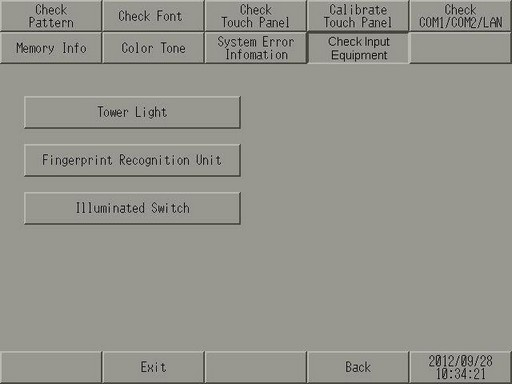
![]()
The EZ tower light is only sold in Japan.
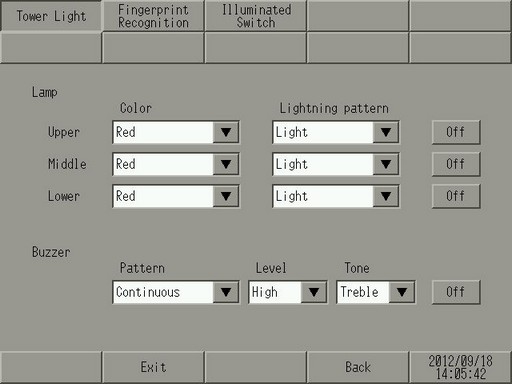
Lamp
Check to see if the EZ tower light lights properly. Select each of the lighting patterns for [Upper], [Middle], [Lower] as well as the lighting color.
Color
Select the EZ tower light lighting color from [Red], [Green], [Blue], and [Amber].
Lighting pattern
Select the EZ tower light lighting pattern.
[Light] : Normally lit
[Flash (Slow)] : Flashes On/Off every 500ms (1 second cycles)
[Flash (Fast)] : Flashes On/Off every 250ms (500ms cycles)
OFF/ON
By setting to [On], the EZ tower light lights according to the set [Color] and [Lighting pattern].
Buzzer
Check to see if the EZ tower light buzzer sounds properly. Select the buzzer sound pattern, volume and tone.
Pattern
Set the buzzer sound pattern to be heard from the EZ tower light.
[Continuous] : Continuous (beep.......)
[Intermittent 1] : Intermittent (beep, beep, beep)
[Intermittent 2] : Intermittent 2 (beep/beep/beep/beep/beep/beep/beep/beep)
[Intermittent 3] : Intermittent tone 3 (5 short beeps...5 short beeps...)
LEVEL
Select from [High], [Middle], [Low] for the buzzer sound volume to be heard from the EZ tower light.
Tone
Set the buzzer sound tone to be heard from the EZ tower light.
[Treble]: High
[Bass]: Low
OFF/ON
By setting to [On], the EZ tower light buzzer sounds according to the set [Pattern], [Level] and [Tone].
![]()
The following section lists models that support the EZ fingerprint recognition unit (fingerprint data registration)
![]() 1.5 Supported Features
1.5 Supported Features
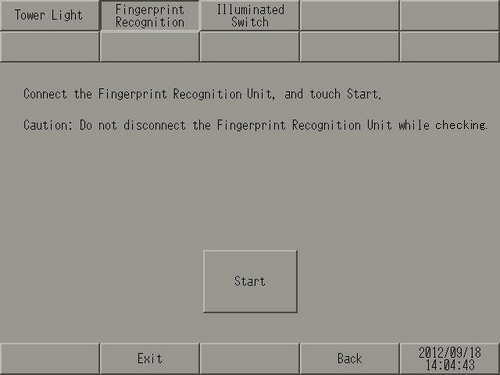
Start
Check that fingerprint registration and recognition can be performed properly. Operate the EZ fingerprint recognition unit by following the message prompts.
![]()
The following section lists models compatible with the EZ illumination switch.
![]() 1.5 Supported Features
1.5 Supported Features
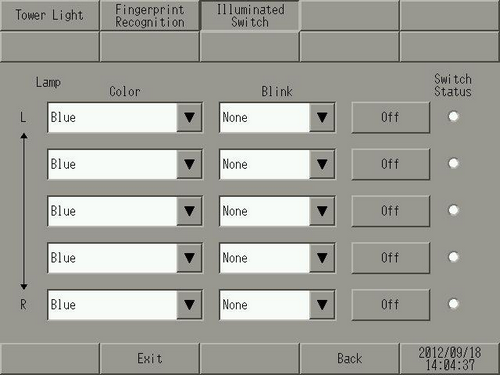
Lamp
Check to see if the EZ illumination switch lights properly. Select the color and lighting pattern for each switch lamp.
Color
Select the EZ illumination switch color from [Blue], [Green], [Light Blue], [Red], [Pink], [Amber], [White], and [Violet].
Blink
Select the EZ illumination switch lighting pattern from [None], [Low], [Medium], and [High].
OFF/ON
Setting to On lights the lamp according to the [Color] and [Blink] that is set.
Switch Status
Check to see if the EZ illumination switch operates properly.
Status
The display becomes highlighted by pressing the EZ illumination switch.