![]()
-
For details about the setting screen, refer to the setting guide.
 M.16.4.2 Set Password - Security Password
M.16.4.2 Set Password - Security Password
Any password from level 1 to level 15 can be changed when you enter the level 15 password. to change a password, you must enter the current password before entering the new password.
![]()
For details about the setting screen, refer to the setting guide.
![]() M.16.4.2 Set Password - Security Password
M.16.4.2 Set Password - Security Password
![]()
When a security password for level 15 is not set in GP-Pro EX, you cannot change security passwords in offline mode.
![]() 23.3 Limiting Screen Access by Authority
23.3 Limiting Screen Access by Authority
Setting with GP-Pro EX
In GP-Pro EX, select [Security Settings(O)] - [Security Password(P)] from the [Common Settings(R)] menu. When the password setting screen opens, check [Enable Security Function] and specify a password in [Level 15].
Transfer the project file specified in step 1 to the display unit.
Changing settings in offline mode
Enter offline mode and touch [Password Settings] in the item change over buttons.
![]()
When using GP-4100 series, touch [Password].
[Password Settings] screen opens. Touch [Security Password].
[Security Password] screen opens. Touch the input field and enter the password set for the GP-Pro EX using the displayed numeric touch keys. (For example, 1101)
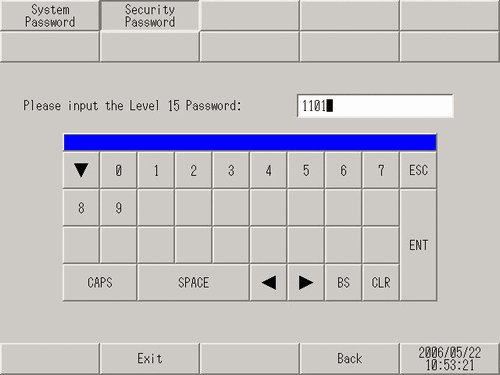
[Password Change Level] field. Touch the level number and change the password. Up to 8 single-byte characters can be used for the password.
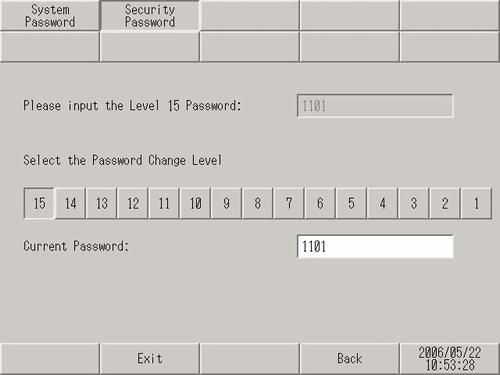
![]()
When using GP-4100 series, [Change Level] and [Current Password] input area and enter a level and password using the numeric keypad.
[Exit] saves the change. The display unit restarts automatically.
![]()
When using GP-4100 series, touch [Top] to return to the initial screen. Touch [Exit] and in the confirmation screen, touch [Save changes and exit].