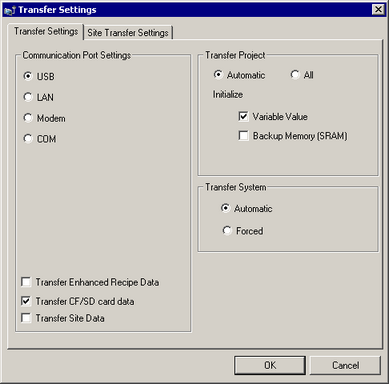![]()
For details on how to transfer, refer to the following.
 34. Transfer
34. TransferWhen a project is transferred or saved, error checking is performed automatically.
Program files cannot be transferred to a display unit if an error is detected. To check for errors before transferring, refer to the following. 34.10 Checking Errors
34.10 Checking Errors