To your PC, connect the display unit that you want to monitor.
In GP-Pro EX, from the state toolbar, click the monitor icon ![]() . Monitor step begins.
. Monitor step begins.
![]()
-
If you click the monitor icon while editing a project, the [Project File Save] dialog box appears.
Click [Yes (Y)] to save the edited logic program. Upon saving, the logic program performs an error check.
Click [No (N)] to discard any changes made to the logic program and start up monitor mode.
Click [Cancel] to return to the editor without saving any changes.
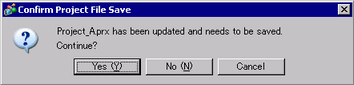
-
If a monitor password has been set up, enter the password.
 30.14.4 Enhancing Security
30.14.4 Enhancing Security
The lines in the logic program turn green to show the operational status of the logic program. Check its operation.
To stop the logic program, select [Command (C)] from the [Controller (C)] menu and then click [Stop (S)] or [Pause (P)]. (Stopping the logic program changes the front LED of the display unit from constant green to flashing green.)