Connect the display unit you want to monitor to your PC.
On the GP-Pro EX state toolbar, click the Monitor icon ![]() and go to the monitor step.
and go to the monitor step.
Double click the FB you want to monitor in the Logic Screen.
![]()
-
When a password is set for Function Block, a dialog box appears before the monitor display opens, where you are prompted for a password. Please refer to the following for how to set up passwords.
 30.8.5 Setting a Password for Function Blocks
30.8.5 Setting a Password for Function Blocks
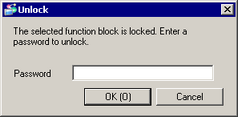
Logic program within FB is displayed in the window.
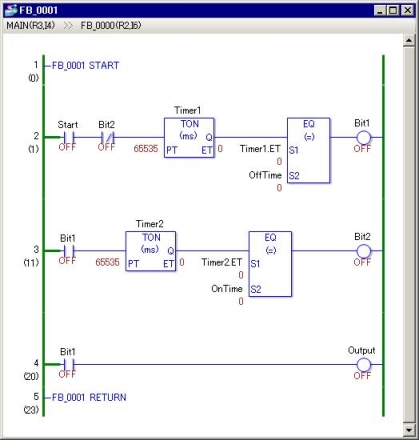
1:Location Bar
Shows where the displayed FB is used. R represents the number of rows, and I represents the position of the instruction from left side. When you double click the logic name displayed, the display changes to the selected FB or the Logic Screen.
Example: If the Location Bar for FB_0001 appears as follows:
![]()
FB_0001 is in the second row of FB_0000, and is the 6th instruction from left.
![]()
-
If you double click an FB which exists within the logic program you are monitoring, the Monitor Display changes to monitor the double-clicked FB.
-
You cannot change the values of FB's local variables, input variables, and output variables. When [Type] is [Bit Variable], you can check their operations by selecting operand and selecting [Enforce ON] or [Enforce OFF] from the [Controller] menu, or right-clicking operand and selecting [Enforce ON] or [Enforce OFF] from the pop-up menu.