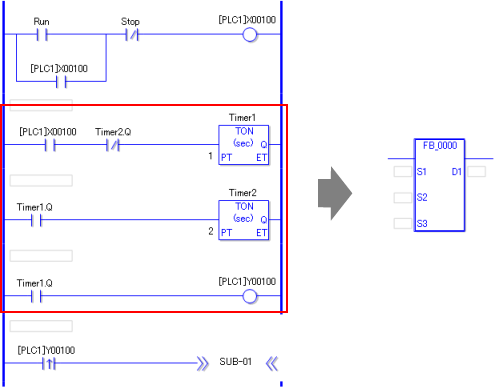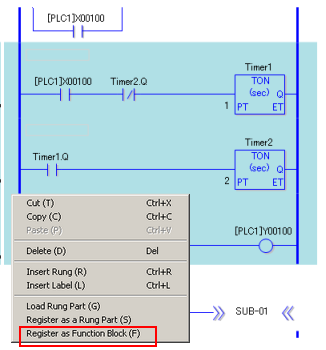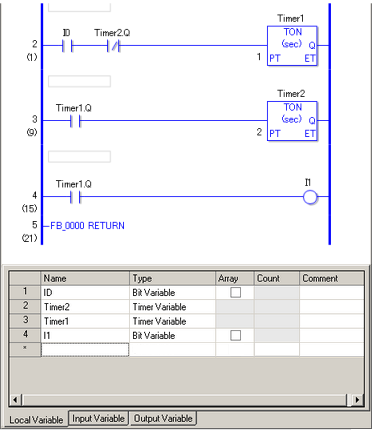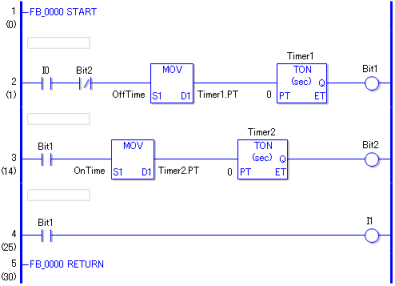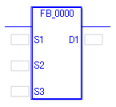In the Logic Screen, select the row which you want to register as an FB, right-click it, and select [Register as Function Block] from the pop-up menu.
![]()
-
To select multiple rows, select the first row, then click on the last row while pressing down the Shift key.
-
You can register up to 40 rows per FB, including branches.
The FB is registered in the Screen List window, and the editing screen opens.
![]()
-
All addresses, symbols and variables in the selected row(s) are converted to local variables. For the local variables converted from addresses, their names are converted to "I + number". (Example: I0) For those converted from symbols and variables, their original names are maintained.
In the variable list, assign local variables to [Input Variable] and [Output Variable].