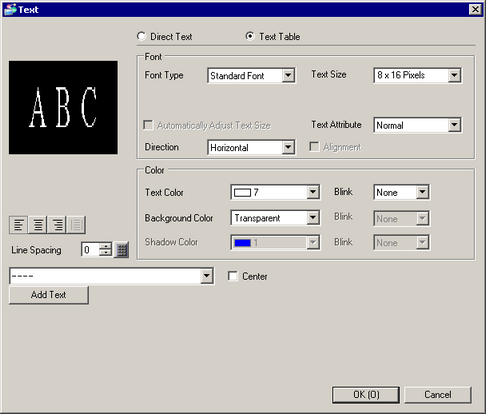
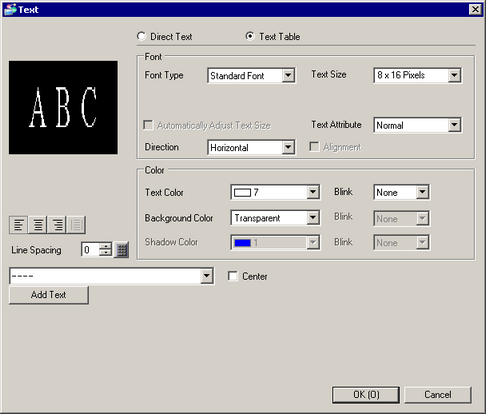
Text Table
Displays Text registered as a Text Table.
Font
Set a font for the text.
Font Type
Choose a font type for text from [Standard Font], [Stroke Font], or [Image Font].
Standard Font/Stroke Font
Standard Font
This bitmap font displays quickly, because it is composed of dots.
Stroke Font
This vector font maintains its shape when enlarged, because its shape is described with lines.
Automatically Adjust Text Size
If you select [Stroke Font], the [Automatically Adjust Text Size] option appears. By selecting this option, the font size adjusts automatically to fit the text in the part.
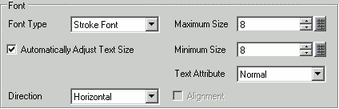
![]()
This property is unavailable when the [Direction] is [Vertical].
Text Size
Choose a font size for the text.
Standard Font
Specify "Width x Height" between [8 x 8] to [64 x 128] in 8 pixel units, or select a fixed size from [6 x 10], [8 x 13], [13 x 23]. When using fixed sizes, you can display only single-byte alphanumeric characters.
Stroke Font
6 to 127
When using [Automatically Adjust Text Size], define the [Maximum Size] and [Minimum Size] of fonts. The text font size is adjusted within this range.
Text Attributes
Select the text attributes.
Standard Font
Choose from [Standard], [Bold], [Shadow]
(When using the fixed font size [6x10], select either [Standard] or [Shadow].)
Stroke Font
Choose from [Standard], [Bold], [Outline]
Direction
Select from [Horizontal] or [Vertical].
Centering
When [Vertical] is selected in [Direction], align the center of the text.
Image Font
Window font will be converted to bitmap images and displayed on a display unit.
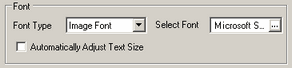
Select Font
Define the font, and set up the [Style], [Size], and [Font Set]. The properties you can define (Style, Size, and Font Set), differ between fonts.
Automatically Adjust Text Size
By selecting this option, the font size adjusts automatically within the set range to fit the text in the part. The setup range from 1 to 1638 points.
Compress
Compress data.
Color
Configure the color settings for the text.
Text Color
Select the text's color.
Background Color
Set the background color for the text.
Shadow Color
This can only be set when [Shadow] is set in [Text Attribute].
Blink
Select the blink and blink speed. You can set different blink settings for [Text Color], [Shadow Color], and [Background Color].
![]()
Depending on your display unit's model and [Color] settings, you may not be able to set Blink (from the [Project] menu, point to [System Settings] and click [Display Unit]).
![]() 1.6 Supported Colors
1.6 Supported Colors
Align
When [Horizontal] is selected in [Direction], select the alignment of the text.
Line Spacing
Set a value from 0 to 255.
Text
Select text to display from the registered Text Tables.
If you select [Add Text], the dialog box appears and you can add new text in the Text Table.
Add Text
Displays the [Add Text] dialog box where you can add new text in the Text Table.
![]()
You cannot [Add Text] when there is no number available in the Text Table settings, or the selected font does not exist in the OS when using image font.
Center
When [Horizontal] is selected in [Direction], set whether to display the text in the center of the text display area.