![]()
-
Please refer to the Settings Guide for details.
 13.8 Lamp Settings Guide
13.8 Lamp Settings Guide -
For details on how to draw parts, and defining the address, shape, color, and labels, please see the parts editing topic.
 8.7.1 Editing Parts
8.7.1 Editing Parts
![]()
Please refer to the Settings Guide for details.
![]() 13.8 Lamp Settings Guide
13.8 Lamp Settings Guide
For details on how to draw parts, and defining the address, shape, color, and labels, please see the parts editing topic.
![]() 8.7.1 Editing Parts
8.7.1 Editing Parts
When the value in the associated word address changes, the display state of the lamp also changes.
Explained here is the procedure to display the 256 combinations of ON/OFF states for bits 00 to bit 07 in word address (D100) in different colors using a single lamp.
From the [Parts (P)] menu, point to [Switch Lamp (C)] and select [Lamp (L)] or click ![]() to place a lamp on the screen.
to place a lamp on the screen.
Double-click the placed lamp. The Switch/Lamp dialog box appears. Click [Extended].
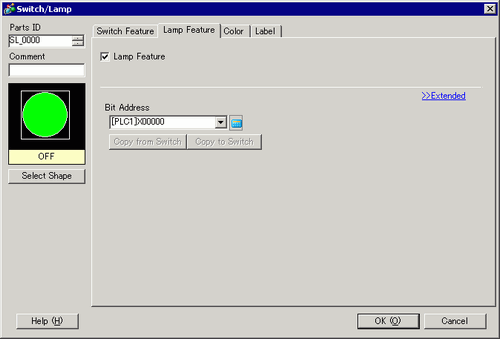
Set the [Number of States] and [State Switch Condition]. Setting the [Number of States] to 3 or more allows you to set [State Switch Condition].
(For example, [Number of States] = 256, [State Switch Condition] = Change state by data)
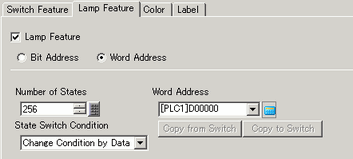
Specify the address to display the color coding of the lamp in [Word Address](For example, D100)
In [Select Shape], select the lamp shape for each [State].
Click the [Color] tab. In the [Select State] list, select [State 0] and define its [Display Color].
[State 0] is the state where all the specified bit addresses are OFF.
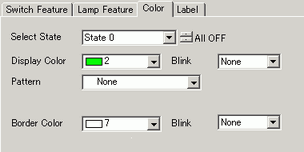
![]()
Each [State] is defined by the ON/OFF state of the bottom 8 bits (bit 00 to bit 07) in the specified word address.
|
State |
Description |
|||||||
|---|---|---|---|---|---|---|---|---|
|
Bit 7 |
Bit 6 |
Bit 5 |
Bit 4 |
Bit 3 |
Bit 2 |
Bit 1 |
Bit 0 |
|
|
[State 0] |
0 |
0 |
0 |
0 |
0 |
0 |
0 |
0 |
|
[State 1] |
0 |
0 |
0 |
0 |
0 |
0 |
0 |
1 |
|
[State 2] |
0 |
0 |
0 |
0 |
0 |
0 |
1 |
0 |
|
[State 3] |
0 |
0 |
0 |
0 |
0 |
0 |
1 |
1 |
|
[State 4] |
0 |
0 |
0 |
0 |
0 |
1 |
0 |
0 |
|
[State 5] |
0 |
0 |
0 |
0 |
0 |
1 |
0 |
1 |
|
[State 6] |
0 |
0 |
0 |
0 |
0 |
1 |
1 |
0 |
|
[State 7] |
0 |
0 |
0 |
0 |
0 |
1 |
1 |
1 |
|
[State 8] |
0 |
0 |
0 |
0 |
1 |
0 |
0 |
0 |
|
[State 9] |
0 |
0 |
0 |
0 |
1 |
0 |
0 |
1 |
|
[State 10] |
0 |
0 |
0 |
0 |
1 |
0 |
1 |
0 |
|
[State 11] |
0 |
0 |
0 |
0 |
1 |
0 |
1 |
1 |
|
[State 12] |
0 |
0 |
0 |
0 |
1 |
1 |
0 |
0 |
|
[State 13] |
0 |
0 |
0 |
0 |
1 |
1 |
0 |
1 |
|
[State 14] |
0 |
0 |
0 |
0 |
1 |
1 |
1 |
0 |
|
[State 15] |
0 |
0 |
0 |
0 |
1 |
1 |
1 |
1 |
|
[State 16] |
0 |
0 |
0 |
1 |
0 |
0 |
0 |
0 |
|
[State 17] |
0 |
0 |
0 |
1 |
0 |
0 |
0 |
1 |
|
: |
: |
: |
: |
: |
: |
: |
: |
: |
|
[State 255] |
1 |
1 |
1 |
1 |
1 |
1 |
1 |
1 |
The lamp does not display normally if the bit states are outside the defined [Select State] options. For example, if the [Number of States] is 3, you can use states 0, 1, and 2. Turning on bits 1 and 2 creates invalid state 3, and the lamp continues to display its previous valid state.
Select [State 1] in [Select State] and set the [Display Color]. [State 1] is the state in which "Bit 0" of Word Address D100 is turned ON.
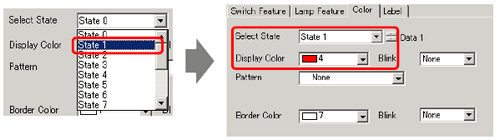
Set [Display Color] for states, from [State 2] to [State 255].
![]()
Depending on the shape, the color setup procedure may differ from the procedure described above. Click [Select Shape]. The [Select State] window appears. Select each state and click [Open] to select a shape and color.
Depending on the shape, you may not be able to change the color.
Click the [Label] tab and define the label for each state. Specify the font type and size, then type the text and click [OK].
![]()
When you select a lamp and press the [F2] key, you can directly edit the text on the label.