[Data Type]
Dec
Hex
Text
Keypad Specifications
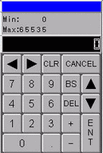
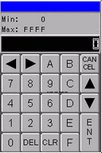
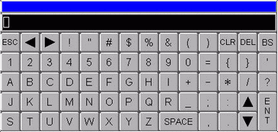
![]()
The displayed keypad depends on the display unit screen size.
Show Limit Value
The input range will be displayed. Select [Scaling Settings] to show the display range and select [Alarm Settings] to display the alarm range.
![]()
If [Data Type] is [32 Bit Bin] or if [Alarm Settings] is not set in [32 Bit Float], it will not be displayed.
-
Input Value Display
Displays the entered numeric values and characters.
![]()
[Input Value Display] does not display when [Data Type] = [32 Bit Bin].
![]()
Numeric keys (Hexadecimal 0 to F)
Inputs the displayed numeric values.
![]()
Other Symbols
-
-
Text key
Inputs the displayed characters and symbols.
![]()
Delete key
Erases the numeric value, character, or symbol in the cursor position.
![]()
Back Space key
Erases the numeric value or symbol to the left of the cursor position.
-
Back Space key
Erases the numeric value or symbol to the left of the cursor position.
![]()
Clear key
Clears the setting value that displays. If you touch the [CLR] key, "0" will display in the area. (For text, it will disappear. ) If you touch the [ENT] key in this state, the data "0" will be written to the device/PLC data storage address. (For text, the space code will be written).)
![]()
Enter key
Determines the setting value that displays and writes it to the device/PLC data storage address.
![]()
Arrow Keys
Moves the cursor to the right and left on a Data Display.
![]()
Area Migration key
When using multiple Data Displays, the system can move to the next or previous Data Display without entering data. This allows you to skip to the Data Display you want to work with.
* If the [Data Display] dialog box's [Data Entry] option is [Touch], you have to define the [Designated Input Order]. When the option is [Bit], the [Allow Input Bit Address] needs to be the same address throughout all the displays.
![]()
Plus/Minus key
Data Display
is available only when the [Data Type] is [Dec] and the [Sign +/-] check box is selected.
-
Minus key
Inputs "-" as a symbol.
![]()
Decimal Point key
When Data Display [Data Type] is [Dec] or [BCD] and you are entering fractional values, this key becomes an input-switching key that toggles the cursor between the integral and fractional portions.
-
Decimal Point key
Inputs the "." as a symbol.
![]()
Cancel key
Cancels the input. When you use the Data Display pop-up keypad, the pop-up keypad closes without entering the value.
-
![]()
-
-
Escape key
Cancels the input. When you use the Data Display pop-up keypad, the pop-up keypad closes without entering the value.
![]()
-
Space key
Inputs a space.