Draw a table by dragging to specify two opposite corners. Set the rungs and number of columns in the following dialog box.
From the [Draw (D)] menu, select [Table (T)] or click ![]() to place a table on the screen, and set the number of rows and number of columns in the following dialog box displayed by a double-click.
to place a table on the screen, and set the number of rows and number of columns in the following dialog box displayed by a double-click.
![]()
To edit a table, select it and click on the line; alternatively, you can right-click and from the shortcut menu click [Edit Vertex]. A yellow line displays. If you have set the [Interval] to [Equal Spacing], you can drag the yellow line to adjust the width and height of the table. If you have set the [Interval] to [Free], you can adjust the individual cells.
Icon ![]() When you click this icon, you can adjust the table by dragging table borders using the pointer
When you click this icon, you can adjust the table by dragging table borders using the pointer ![]() with the selected divisions.
with the selected divisions.
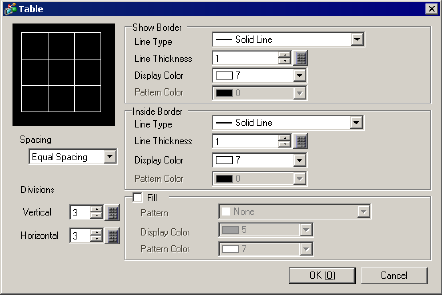
Show Border
Line Type
Select the line type from [Solid Line], [Dotted Line], [Dash Line], [Chain Line], or [Two-Dot Chain Line].
Line Thickness
Set the line thickness within the range of one to nine dots.
![]()
When other line types than [Solid Line] are selected in [Line Type], the line thickness is fixed at one dot.
Display Color
Set the outer border color for the table.
Pattern Color
Select the pattern color. This function can be used only when line types other than [Solid Line] are selected in [Line Type].
Blink
Select the blink and blink speed. You can choose different blink settings for the [Display Color] and [Pattern Color].
![]()
For information about Blink, refer to the following.
![]() 8.3.2 Setting Up Blink
8.3.2 Setting Up Blink
Inside Border
Line Type
Select the line type from [Solid Line], [Dotted Line], [Dash Line], [Chain Line], or [Two-Dot Chain Line].
Line Thickness
Set the line thickness within the range of one to nine dots.
![]()
When other line types than [Solid Line] are selected in [Line Type], the line thickness is fixed at one dot.
Display Color
Set the inside border color for the table.
Pattern Color
Select the pattern color. This function can be used only when line types other than [Solid Line] are selected in [Line Type].
Blink
Select the blink and blink speed. You can choose different blink settings for the Part's [Display Color] and [Pattern Color].
![]()
For information about Blink, refer to the following.
![]() 8.3.2 Setting Up Blink
8.3.2 Setting Up Blink
Pattern
Select a background pattern for the table.
Display Color
Set the table color.
Pattern Color
Set the background pattern color for the table.
Blink
Select the blink and blink speed. You can choose different blink settings for the Part's [Display Color] and [Pattern Color].
![]()
For information about Blink, refer to the following.
![]() 8.3.2 Setting Up Blink
8.3.2 Setting Up Blink
Spacing
Select from [Equal Spacing] or [Free].
Equal Spacing
The row width and column width are made equal.
Free
The row width and column width can be adjusted freely.
Divisions
Designate the number of rows [Vertical] and number of columns [Horizontal] in the table from 1 to 30.