Draw a circle or oval by dragging the mouse to specify the center point and one point on the circle.
From the [Draw (D)] menu, select [Circle/Oval (C)] or click ![]() to place a circle/oval on the screen. Double-click the placed [Circle/Oval] to display the following dialog box.
to place a circle/oval on the screen. Double-click the placed [Circle/Oval] to display the following dialog box.
![]()
If you press and hold the [Shift] key while placing an object, you can draw a circle.
If you place a circle/oval while pressing the [Ctrl] key, you can draw a circle/oval spreading out from the center. If you place a circle/oval while pressing the [Ctrl] and [Shift] keys at the same time, you can draw a circle spreading out from the center.
You can make minute adjustments to the width or height of parts and drawings. From the [View] menu, point to [Work Space] and select [Properties].
If you set the width or height of the circle/oval to an even number, it will be drawn with one less pixel on the display unit.
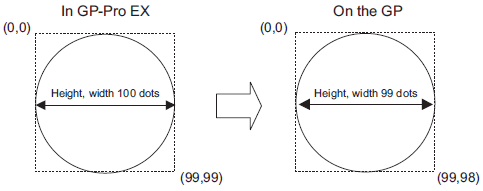
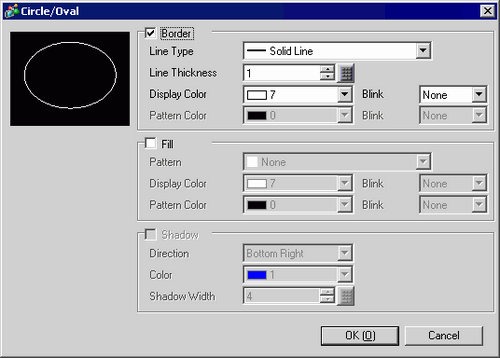
Border
Line Type
Select the line type from [Solid Line], [Dotted Line], [Dash Line], [Chain Line], or [Two-Dot Chain Line].
Line Thickness
Set the line thickness within the range of one to nine dots.
![]()
When other line types than [Solid Line] are selected in [Line Type], the line thickness is fixed at one dot.
Display Color
Set the border color.
Pattern Color
Select the pattern color. This function can be used only when line types other than [Solid Line] are selected in [Line Type].
Blink
Select the blink and blink speed. You can choose different blink settings for the Part's [Display Color] and [Pattern Color].
![]()
For information about Blink, refer to the following.
![]() 8.3.2 Setting Up Blink
8.3.2 Setting Up Blink
Pattern
Set the background pattern for the circle/oval.
Display Color
Set a color for the circle/oval.
Pattern Color
Set the background pattern color for the circle/oval.
Blink
Select the blink and blink speed. You can choose different blink settings for the [Display Color] and [Pattern Color].
![]()
For information about Blink, refer to the following.
![]() 8.3.2 Setting Up Blink
8.3.2 Setting Up Blink
Shadow
Direction
Select the shadow direction from [Top Left], [Bottom Left], [Top Right], or [Bottom Right].
Color
Set a color for the shadow.
Shadow Width
Set the width of the circle/oval and the shadow within the range of 1 to 16.