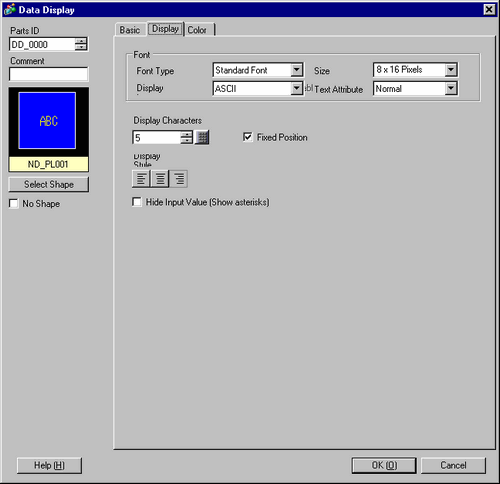
Set the font and attributes for text.
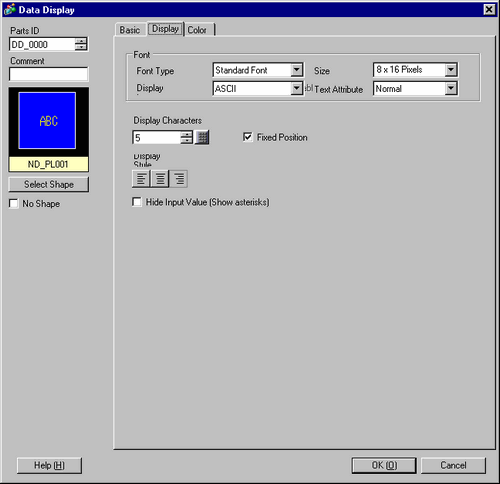
Font
Set a font for the text.
Font Type
Choose a font type for text from [Standard Font], [Stroke Font], or [Image Font].
Stroke Font and Standard Font
Standard Font
You can specify the vertical and horizontal dimensions of a character in bitmap fonts. When you magnify/shrink characters, the outline may become rough or the letter may appear compressed.
Stroke Font
This is an outline font where the ratio of the character height/width is fixed. The letters will have a smooth outline even if you magnify/shrink them. However, this font uses more disk space on the display unit.
Size
Choose a font size for the text.
Standard Font
(8 to 64)×(8 to 128)
Standard Font (Fixed Size)
Choose from [6x10], [8x13], or [13x23] (Displays single-byte characters only)
Stroke Font
6 to 127
Display Language
Select the display language: [Japanese], [ASCII], [Chinese (Simplified)], [Chinese (Traditional)], [Korean], [Russian (Cyrillic)], or [Thai].
![]()
This setting is disabled when you select the [Synchronize Text Display language with Text Table] check box in the System Settings [Display Unit] - [Display] tab. The language will change to correspond with the language setting of the Text Table, you do not need to set the [Display Language].
Text Attributes
Select the text attributes.
Standard Font
Choose from [Standard], [Bold], [Shadow] (When using the fixed font size [6x10], select either [Standard] or [Shadow].)
Stroke Font
Choose from [Standard], [Bold], [Outline]
Image Font
Window font will be converted to bitmap images and displayed on a display unit.

Select Font
Select the font and define [Style], [Size], and [Font Set]. Depending on the font you selected, available [Style], [Size], and [Font Set] will differ.
![]()
A proportional font cannot be selected.
For Data Display [Text Display], single-byte alphabetical characters will be automatically registered as text. If you want to display other characters, click [Character Registration] to add characters.
If unregistered character is entered, it will not be displayed correctly.
Display Language
Select the display language: [Japanese], [ASCII], [Chinese (Simplified)], [Chinese (Traditional)], [Korean], [Russian (Cyrillic)], or [Thai].
![]()
From the System Settings [Display Unit] - [Display] tab, when the [Synchronize Text Display language with Text Table] check box is selected, Image Fonts may not display correctly on the display unit.
Display Characters
Set the number of characters to be displayed from 1 to 100.
Fixed Position
Set whether the text will be fixed in the center of the Part.
Display Style
Select the alignment of the text display area's text: [Align Right], [Align Left], or [Align Center].
Hide Input Value (Show asterisks)
Set whether Input Values will be indicated by asterisks.
![]()
"*" represents a single-byte character and "**" represents a double-byte character.
However, when using Image Fonts, unregistered double-byte character will be shown as "*".
Character Registration
The System Settings [Font] opens. Register the text to be displayed in the Data Display [Text Display] from the [Image Font] area's [Character Registration] button.
![]()
When [Image Font] is selected, this setting is available.