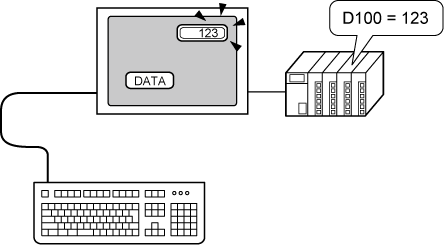
You can connect a USB Keyboard to the display unit to input single-byte alphanumeric characters.
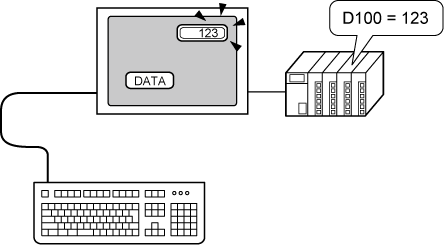
![]()
You can use a USB Keyboard only for inputting data to a Data Display part that allows barcode inputs. You cannot use the keyboard to enter passwords or other types of data.
When using WinGP, you can use a PS/2 Keyboard to enter data to a Data Display. The
![]() 16.3.1 Procedure - Display USB Keyboard Input
16.3.1 Procedure - Display USB Keyboard Input
Keys You Can Input via a USB Keyboard
|
Key Name |
Comments |
|---|---|
|
0 to 9 |
Numeric and character input |
|
a to f |
Numeric (HEX) and character input |
|
g to z |
Character Input |
|
Tenkey: 0 to 9 |
Numeric and character input |
|
Tenkey "*" |
Character Input |
|
Tenkey "+" |
Character Input |
|
Tenkey "," |
Character Input |
|
Tenkey "-" |
Character Input |
|
Tenkey "." |
Numeric input (Float) and character input |
|
Tenkey "/" |
Character Input |
|
: |
Character Input |
|
; |
Character Input |
|
, |
Character Input |
|
- |
Character Input |
|
. |
Numeric input (Float) and character input |
|
/ |
Character Input |
|
@ |
Character Input |
|
[ |
Character Input |
|
\ |
Character Input |
|
] |
Character Input |
|
^ |
Character Input |
|
_ |
Character Input |
|
Enter |
Determine Input |
|
BackSpace |
Delete One Character to the Left |
|
ESC |
Cancel Input |
|
Delete |
Delete One Character |
|
Space (Blank) |
Character Input |
|
↑ |
Cancel input. Move to the previous Data Display specified in the [Designated Input Order]. |
|
↓ |
Cancel input. Move to the next Data Display specified in the [Designated Input Order]. |
|
← |
Move Cursor to the Left |
|
→ |
Move Cursor to the Right |
You cannot use keys not included in the above table, such as control keys ([Ctrl], [Shift], [Alt], and [Tab]), and function keys ([F1] to [F12]).