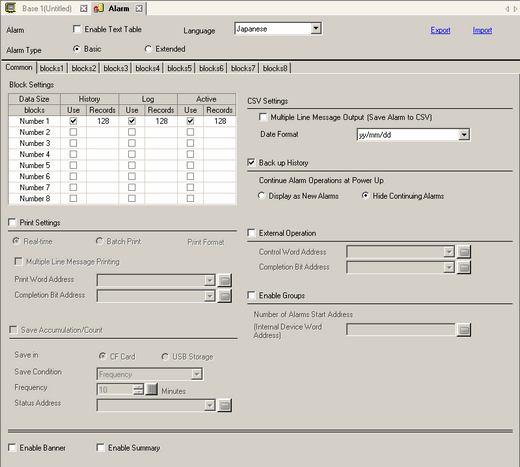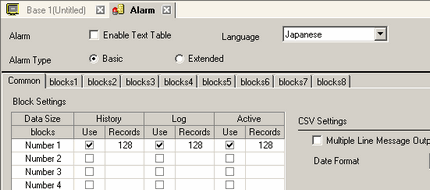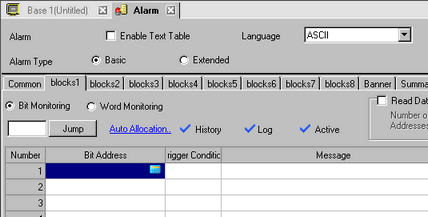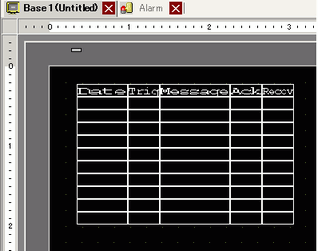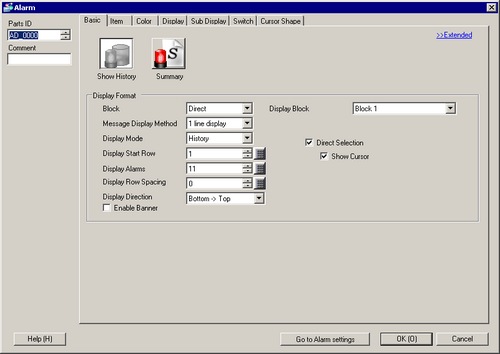![]()
-
Please refer to the Settings Guide for details.
 20.12.1.2 Alarm Settings (Block 1) - Bit Monitoring
20.12.1.2 Alarm Settings (Block 1) - Bit Monitoring
 20.12.2.1 Show History - Basic Settings/Basic
20.12.2.1 Show History - Basic Settings/Basic -
For details on how to draw parts, and defining the address, shape, color, and labels, please see Editing Parts.
 8.7.1 Editing Parts
8.7.1 Editing Parts