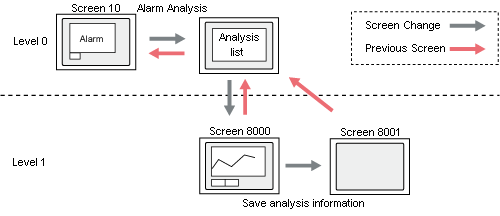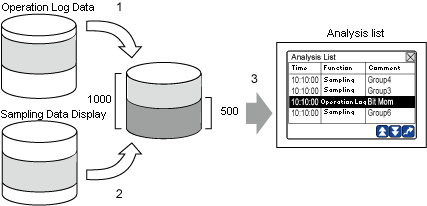
For alarm analysis, the system scans the operation log and sampled data based on the date and time entered in the [To] field of the Search Condition Entry keypad. The Search Condition Entry keypad appears when you touch the Alarm Analysis switch. During the scan, the system performs the following processes:
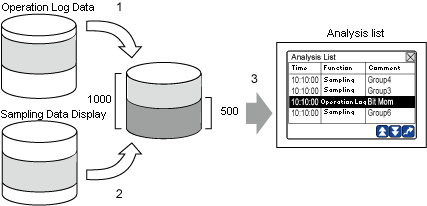
Extracts the operation log records, from the log data, that match the conditions. The log data is stored in the display unit's backup memory (SRAM) or external storage. (The search is performed on the records that are older than the date and time entered in the [To] field, to a maximum of 500 results.)
Extracts the sampling groups, from the sampled data stored in the display unit, that match the conditions. (The search is performed on the records that are older than the date and time entered in the [To] field, to a maximum of 500 results.)
Combines the search results from 1 and 2 above (max 1,000 results) and sorts them chronologically. Then, the Analysis List opens to list maximum of 500 results that are older than the date and time specified in the [To] field.
![]()
If the operation log data is stored in external storage, it may take up to a few minutes to complete the search.
If the [CSV Format] in the [Operation Log] (accessible from the [Common Settings] menu) has the following settings, the log file will be excluded from the search.
[Date] is [mm/dd]
[Time] is [12:00:00]
If operation log (a CSV File) is stored in the external storage, and the date format is [mm/dd], the file is not included in the search. If the time format is [12:00:00], the time is recognized as AM, the file is included in the search.
If a sampling group does not have the Alarm Analysis Screen number specified in the [Sampling] dialog box (accessible from the [Common Settings] menu), or if it does not have the [Add Time Data] selected (accessible from [Common Settings] menu, click [Sampling], double-click the sampling group to open the dialog box, click [Mode] tab, click [Extended]), it is not included in the search.
If there are multiple data records with the same time, sampled data record takes precedence over operation log data record. If there are multiple sampling groups, the group with the smaller group number takes precedence.
If there is no data record that matches the time condition, and multiple data records exist with the same time difference from the specified time, the newer data record takes precedence over the older data record.
The "alarm analysis state" is a state where the system has matched the alarm conditions with the operation log and sampled data records (when alarm analysis information is maintained).
You will exit the alarm analysis state if you perform any of the functions listed below from the Analysis List screen or Alarm Analysis screen. This also holds true for any other screen you opened from Alarm Analysis screen, using a Change Screen switch with the [Maintain Alarm Analysis State] selected.
Touch ![]() in the Alarm Analysis Screen.
in the Alarm Analysis Screen.
Change to other screen by using a method other than the [Previous Screen] or the Change Screen switch with the [Maintain Alarm Analysis State] selected.
Going to offline mode
Transfer Project
You can see the status of alarm analysis process by checking individual bits of the system variable, #H_AlarmSyncStatus.
![]() A.2.2.2 Integer Type - #H System Variables
A.2.2.2 Integer Type - #H System Variables
![]()
If you start a new alarm analysis on an alarm part when the system is already in the alarm analysis state, the previous alarm analysis information will be cleared.
When the system is in the alarm analysis state, the display will not update even when new operation log is retrieved or new sampling is performed.
Behaviors of Sampling Data Display/Historical Trend Graph during Alarm Analysis State
If you display the Alarm Analysis Screen from the Analysis List, or open a new screen using a switch with the [Maintain Alarm Analysis State] selected, the behaviors of the Sampling Data Display and the Historical Trend Graph will be different from their normal behaviors.
Sampling Data Display
The data record with the selected time in the Analysis List is displayed in the center. The matching data is highlighted.
The display is not updated even when a new sampling occurs.
Calculated data is not displayed.
Edit Data function and Refine Search / Sort function do not work.
Regardless of the [Block Number] specified, the block which contains a matching data record is displayed.
Historical Trend Graph
The data record selected in the Analysis List is displayed in the center. Even when the [Show Cursor] is not selected, the cursor is positioned at the matching data. The selected time is displayed in the center, even when the [Display Position] is set to [Right Axis] or [Left Axis].
The cursor does not move even when you touch the graph.
The Display Historical Data switch does not work.
![]()
If you display the screen by using a method other than the Analysis List, or open a new screen using a switch without the [Maintain Alarm Analysis State] selected, the behaviors of Sampling Data Display and Historical Trend Graph are normal.
If the [Group Number] of the Sampling Data Display in the Alarm Analysis Screen is different from that of the group selected in the Analysis List, the behavior of Sampling Data Display is normal.
If the [Group Number] of the Historical Trend Graph in the Alarm Analysis Screen is different from that of the group selected in the Analysis List, or if the [Display Historical Data] is not selected, the behavior of Historical Trend Graph is normal.
The behaviors of the Sampling Data Display and the Historical Trend Graph are normal during the alarm analysis state.
Change Screen Operation from Analysis List Screen
A new level is created in the Alarm Analysis Screen.
On the screen you opened from the Alarm Analysis Screen using a switch with the [Maintain Alarm Analysis State] selected, if you touch the [Previous Screen] switch, you return to the Analysis List Screen.